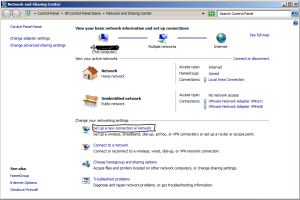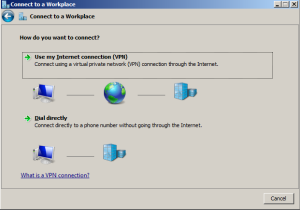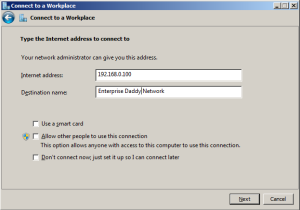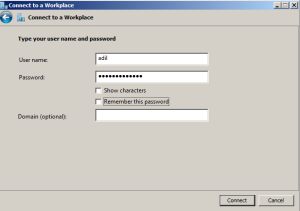In my previous article, I wrote about how to create an incoming connection to create a VPN host on your Windows machine. It's obvious that once you have created the connection that you would want to test and start using it. Hence I am writing this article, which will show you how to connect to an VPN connection hosted on a Windows machine.
Follow the below steps to create an outgoing VPN connection.
1. Right-click the network icon in the system tray and select Open Network and Sharing Center..
2. Click on Set up a new connection or network.
3. Select Connect to a workplace in the next step. Click next.
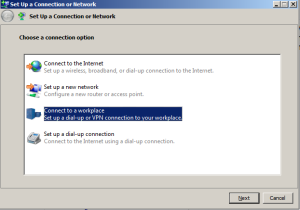
4. Select Use my Internet connection (VPN) in the next step. Click Next.
5.Type the destination IP address and give the connection a name.
6.Provide the username and password for the users that are allowed to make the connection and click on connect.
That's it! You are successfully connected to the VPN connection that you set in the previous article.
Was that not easy enough? Yes, it absolutely was! Now you can access your network from anywhere you want to your clients and not worry to carry your lab with you around!