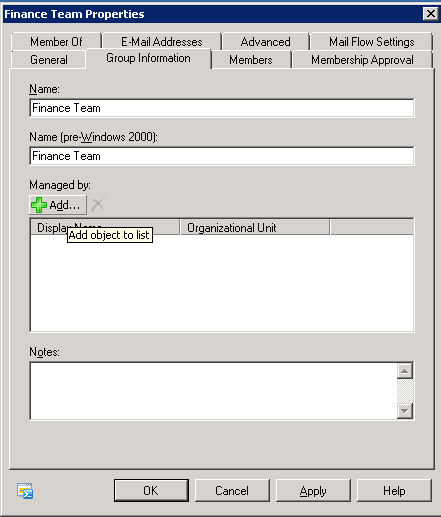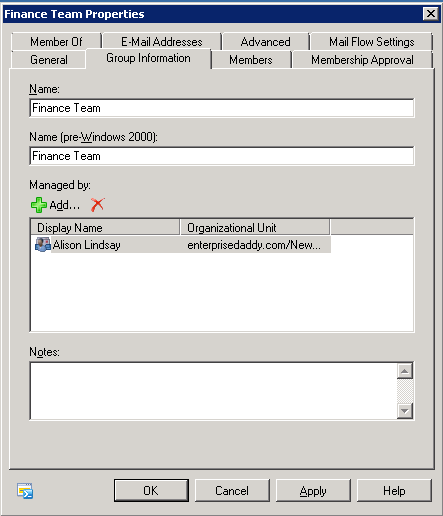Hello All,
Today we will be seeing how to change the owner of a distribution group in Exchange Server 2010.
There are basically two ways of doing this, one is from the Exchange Management Console and the other one is Exchange Management Shell. We are particularly interested in doing the second way but I will also show you how to perform with the console as well.
Go to Distribution Group under the Recipient Configuration node, and Right click to find the Distribution group that you want to change the owner of.
Once you have the Distribution group show up on the screen, double click to open the Properties Window.
Click on the Group Information tab and you will able to see the Managed By section, where you can change the owner that you would like to by Clicking on Add.
In our case we will be changing the Finance Team Distribution Group owner to Alison Lindsay.
Click on OK to Finish.
Now, I would like to take you through the second way, which is the easier way, the Powershell way!
Open up the Exchange Management Shell and type Get-DistributionGroup FinanceTeam to get the properties of the Distribution group.
Next we want to change the owner to Alison Lindsay. We will use Set-DistributionGroup cmdlet to do do.
There you see it, we will be using the -ManagedBy parameter to change the owner of the group.
Type the below to change the owner.
Set-DistributionGroup 'Finance Team' -ManagedBy 'Alison Lindsay'
Now this was easy for doing one or two distribution hroups, I recently had to change the owner of almost 50 groups. So I wrote a small one liner that will help you achieve the same.
First of all, you will have to write down all the distribution groups in a notepad one line each and save it. In my case I will call it Groups.txt and save it on the C drive.
$Groups = Get-Content C:\groups.txt
foreach($Group in $Groups){
Set-DistributionGroup $Group -ManagedBy 'DisplayName'
}
Note that you can provide either the displayname of the user or also the Full Name of the user registered on the Exchange Server.
I hope this was informative and thank you for reading!