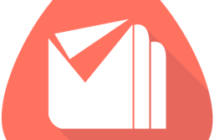Windows Server Backup - Create and Restore Backups in Exchange Server 2013
Though Exchange Server 2013 provides some new built-in facilities that eliminate the need for backups, Exchange Administrators consider keeping backups as the best way for protecting Exchange against possible data losses. In this version of Exchange, backup creation is achieved with the help of a plug-in. Later, you can restore databases from backups when there is a requirement. Here, we discuss the details of backing up and restoration of mailbox data in Exchange Server 2013 using Windows Server Backup. However, in situations of very disastrous Exchange corruption, database recovery using dedicated tools is recommended.
Windows Server Backup
Exchange Server 2013 uses Windows Server Backup (WSB) plug-in for creating backups. With this plug-in installed (you have to install it), you can create (provided you have permissions) Exchange-aware VSS (Volume Shadow Copy Service) based backups on a remote network share or local drive. However, the backup must be run locally.
While using WSB backup, you have three options: to perform a full server backup, or to perform a custom backup with one or more volumes or folders selected.
- Full Server backup
Here Volume Shadow Copy Service based backup is performed. After the backup, database transaction logs will not be truncated.
- Custom backup (volumes selected)
In this process, unlike in the previous case, database transaction logs on the selected volumes are truncated after the (full) backup.
- Custom backup (folders selected)
Here also, transaction logs are truncated.
You are suggested to take full backups at the volume level. To back up at the application level, you need to select the entire volume for the backup.
Consistency check during backup operation
Before backing up the Exchange data, a consistency check is done on it to ensure that data will be available for recovery. The data is backed up by the tool only if the consistency check gives a positive result. If the backup process succeeds without any errors, the backup status will be shown as Successful. In the Application event log of the Event Viewer, you can view that a backup completion event has been logged.
Restoring Exchange backups
You can recover mailbox backups using Windows Server Backup after Exchange data losses if you have proper permissions. One can restore the database to its original location or to a different location. When you restore the database backup to the original location, all the databases in the volume (you cannot select the required one) backups are restored. Alternately, you can restore the database to another location too. This is preferred if you want to restore a particular database (you can select the required one) to a chosen location (you can choose the location too). But after restoring to a different location, you should switch the database to clean shutdown state using the Eseutil.exe (Exchange Server Database Utilities).
After the restoration, you can directly check the target directory to confirm the success of the restoration. Alternately, you can check the backup logs of the server where the backup was run to confirm the completion of the backup restoration. The success of the database restoration can be noted from the Recovery Progress page too. Also, the same will be logged as an event in the Application event log of the Event Viewer.
Can we survive without Exchange backups?
With Exchange 2013, you definitely can survive without backups unless you are obsessed with them. With the combined use of its very smart Data Availability Groups (DAG), and facilities and features like In-Place Hold, Litigation Hold, Single Item Recovery, Item Retention policies, and archive mailboxes, one can design a Preferred Architecture for Exchange 2013 to implement Exchange Native Data Protection that eliminates the requirements for costly backups in your organization. However, you are advised to analyses your requirements carefully before choosing between Exchange backups and Native Data Protection.
Lepide Exchange Recovery Manager – a reliable Exchange recovery tool
At times, there are Exchange disaster situations which are too complex and serious. Many Exchange administrators are forced to rely on data recovery experts in such situations. However, they can use Lepide Exchange Recovery Manager very successfully in such situations. It is a user-friendly tool that helps in performing backup extraction, Exchange recovery, and many other similar actions.
Article Summary
Traditionally Exchange Administrators are inclined towards keeping backups even if other options are available. This is because of the critically of Exchange data. If you choose to keep backups, you can use Windows Server Backup facility to create and restore backups. Otherwise you can implement Native Data Protection by designing a Preferred Architecture wisely combining various Exchange 2013 features. Exchange Recovery and Backup extraction can be successfully done with the help of specialized tools like Lepide Exchange Recovery Manager too.
Note:
This article is written by the Lepide team, I am just putting this up on the site so all you guys can find it beneficial and it may help you with any of your Exchange planning. Thank you again for visiting. 🙂