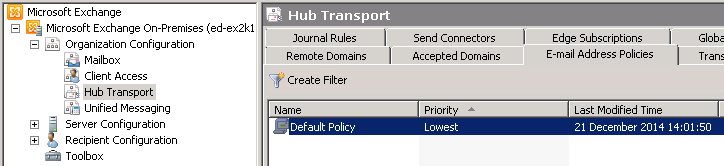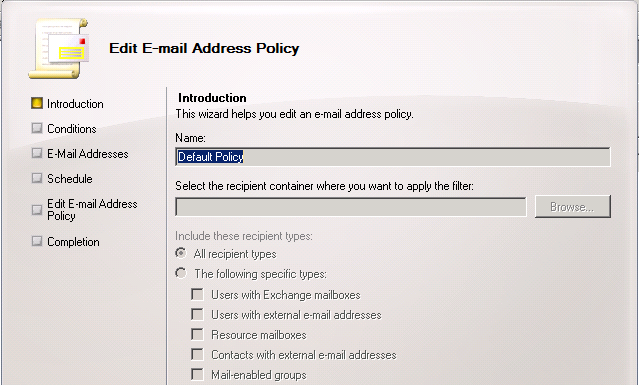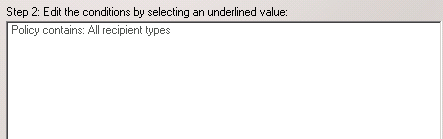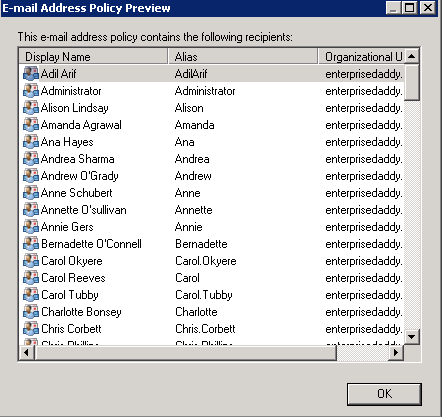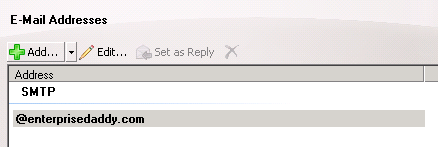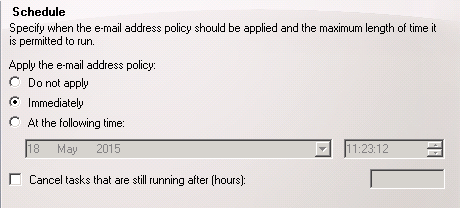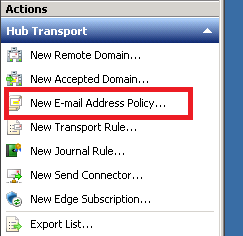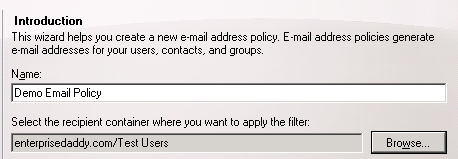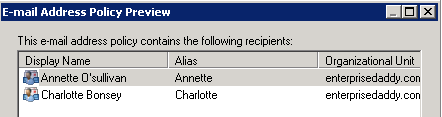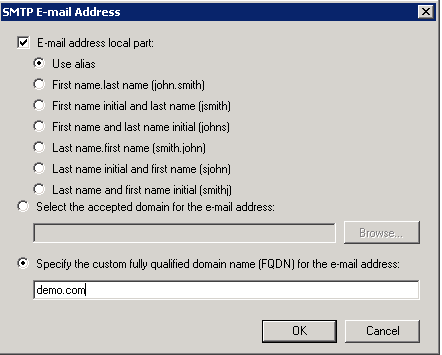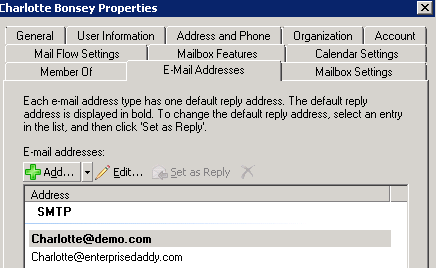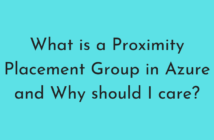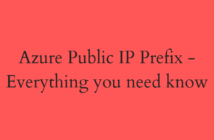Hi All,
I was recently working on the rebranding of a company's entire exchange environment. One among the first things that I had to deal was to change the primary SMTP Addresses of all the recipient types for the organization.
In Exchange Server 2010, you have to do this using Email Address policies. Hence the title goes Exchange Server 2010 Email Address policies.
In this article, we will go through key elements of the Email Address policies and also see some examples of how they can be used.
The Exchange Server 2010 Default Email Address policy
In any Exchange 2010 organization, you will have a default Email Address policy and you can view this from the Exchange Management Console. Go to Organization Configuration > Hub Transport > Email Address Policies tab
To see the configuration of any Email Address policy, you need to either double click on the policy or right click and Edit.
You will notice that the default Email Address policy is not scoped to any container which means that it affects all the objects in the Active Directory Environment. Also you will notice that it says 'All recipients types' it affects all the types of the objects available in Exchange.
After you click next, you will be taken to next screen, you will be able to see the conditions that have been set for the default Email Address policy.
If you click on the preview button, default email address policy should show all mail-enabled objects in the organization returned.
At the next screen you’ll see the email addresses that the policy will apply to those recipients that fall within the scope of the policy.
Therefore, the final result of the default policy will be that it will apply email address as [email protected] as the primary email address for all mail-enabled objects.
Note: It uses alias if there is nothing else is specified which is true in our case.
When do the Exchange Server 2010 Email Address policies apply?
The obvious next question is, when do these policies apply? On the screen you will be presented with the various options.
The options that you can choose from are:
- Do not apply – the email address policy will be created (or edited) but not applied to the recipients that fall within its scope
- Immediately – the email address policy will be applied immediately to the recipients that fall within its scope
- At the following time – the email address policy will be applied at the nominated time. This is convenient if you are preparing the email address policy in advance of a scheduled change.
Now lets move ahead and see how to create a new Email Address policy.
How to create a New Email Address policy from Exchange Management Console?
Click New E-Mail Address Policy to start creating a new policy.
In this example, we will apply this policy only to a particular OU that we want to test which is 'Test Users' OU in the Active Directory and name it as Demo Email Policy.
If I click on preview, it will show me the recipients that this policy will apply to.
Next we will add an SMTP address of %[email protected] to the policy (%m = “alias”).
Note: One very important thing to note here is that whenever to try add any new SMTP Addresses, you will have to add last part i.e demo.com as an Accepted Domain in your organization. Otherwise, you will not be able to see the changes. You can do so from the Exchange Management Console.
You can see that now Charlotte has a new SMTP Address added and set to primary.
There are a few important things to note when it comes to Email Address policies.
- Email Address policies do not apply if you just move the user to the OU that the policy applies to.
- Email Address policies will change if you modify recipient's properties like Company Filed etc.
- You can choose to apply the policy by just right clicking and select Apply.
- Email Address policies are additive only. If you have a previous policy applied, and then apply a new policy, the policy will just add the New SMTP Address and make that primary based on the settings.
- Always create a single policy if multiple addresses are to be added to the recipients, otherwise they would not apply based on their priority. Lower the number, higher the priority.
- If you remove a policy, then the email Address would remain with the recipient but would no longer be the primary SMTP Address of that recipient.
That's it for today! I hope this has been informative and thank you for reading!