Hi there,
Today, we will be looking one of the most useful features of Windows 8 and 10. As you all must be aware that one can install the Hyper-V role in both Windows Server 2008 R2 and Windows Server 2012.
I have an article written on this which can find here.
I accidentally happen to know that you can enable Hyper-V Virtualization in Windows 8 and 10.
It is one of those nifty features that is not enabled by default. The reason I want to share this is because you can save yourself from installing VMWare Workstation as a virtualization platform and it does not come free of cost.
The only drawback once you enable Hyper-V Virtualization in Windows 8 is that you will be able to create VM's if you are running a 64-bit OS, and not 32-bit OS.
Now let us begin by enabling this feature on your Windows machine.
Hyper-V is installed in the add features section of the add or remove programs dialog. To get there we need to open a run box by pressing Win+R, now type appwiz.cpl and press enter. You could also get to the Programs and Features box through Control Panel or the Start search
Once the Programs and Features Windows comes up, click on Turn Windows features ON or OFF.
When the Windows Features open, check the Hyper-V option. Then click Ok.
Windows will now add the Hyper-V binaries to your Windows installation.
Once completed, the system will prompt you for the reboot. Go ahead with restarting the system and you should be able to launch the Hyper-V Manager from the Start Menu.
Well, that's it today. I hope this has been informative and thank yo for reading!

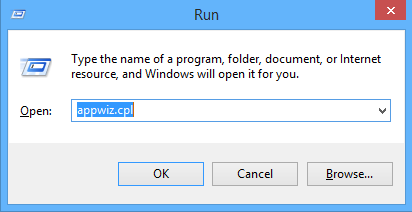
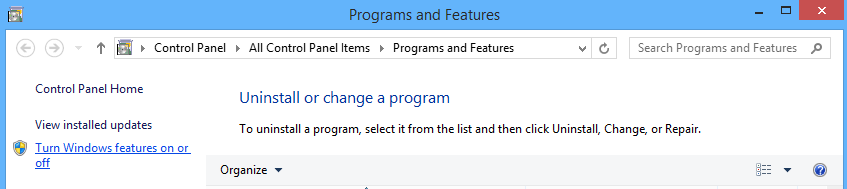
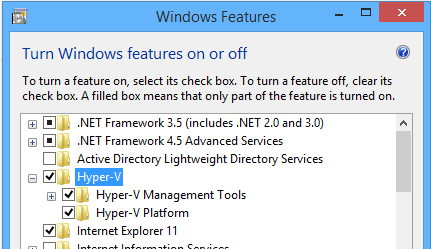
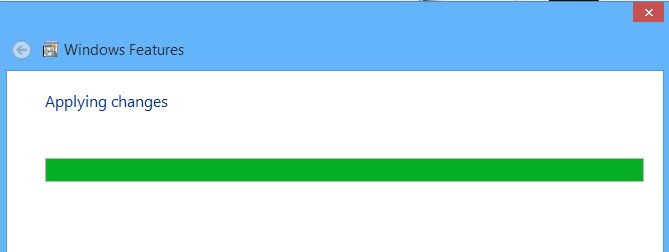
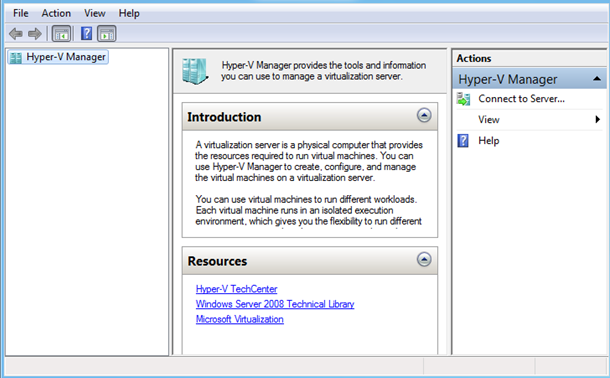



4 Comments
Hello,
Thanks for sharing this, May I know the reason why Microsoft, by default keeps the Hyper -V option disabled in Windows 8?
Hi Fahad,
There is no specific reason such, but I believe it is disabled because not many people will use unless you are from IT background.
One thing that we must know is that the Hyper-V feature can be enabled only if we have the Professional version of Windows 8, or 10.
Dear Alfonso,
It can be enabled on both Pro and Enterprise versions.