Hi Folks,
It's been quite an exciting week after being announced as a vExpert for the first time. I want to thank VMware and the vExpert team for acknowledging the work that I do.
Now coming back to the topic, how to deploy/install VCSA 6.0 on VMware workstation.
Well, I was just trying to install the VCSA 6.0 in my home lab, and I was surprised to see that VMware has changed the way they used to give out the VCSA files.
It now comes in the form of an ISO, it includes the Client Integration plugin and the actual vmware-vcsa file along with few others.
Once you extract them, the content will look similar to below.
Normally, if you were to install this in a production environment, you would just have to double-click on vcsa-setup.html file and go through the installer. It is just brilliant how easy it is in this version.
But we are interested in deploying VCSA 6.0 on VMware Workstation, so we will have to make some modifications.
Get into the vcsa folder, and rename the file vmware-vcsa to vmware-vcsa.ovf. The icon should look similar to the below image.
Once this is done, you would go through the normal process of deploying an OVF template from the VMware Workstation console.
I am not going to get into that as it is a fairly straight forward process. But once that is done, do not power ON the virtual machine as we have to make some changes.
The reason we are making this changes is because these are provided in a normal install in the Installation process through the HTML file.
Go to the directory, when you have the VM files and edit the .vmx file and add the below details.
guestinfo.cis.appliance.net.addr.family = "ipv4"
guestinfo.cis.appliance.net.mode = "static"
guestinfo.cis.appliance.net.addr = "192.168.1.135"
guestinfo.cis.appliance.net.prefix = "24"
guestinfo.cis.appliance.net.gateway = "192.168.1.1"
guestinfo.cis.appliance.net.dns.servers = "192.168.1.130"
guestinfo.cis.vmdir.password = "vmware"
guestinfo.cis.appliance.root.passwd = "vmware"
As you can see above, we are providing the basic details like the IP address configuration for the VM along with the DNS servers and gateway.
Another important detail that we provided was the vmdir user password, for which the user account is the [email protected] domain.
And last obviously, the root user password for the appliance itself.
If you do not set OVF properties and just power on the appliance, it will fail during the configuration and display the following error message. If you see this message, deploy the appliance as explained in this post.
Root password is not set.
vmdir.password is not set; aborting installation.
I hope that this has been informative and thank you for reading!

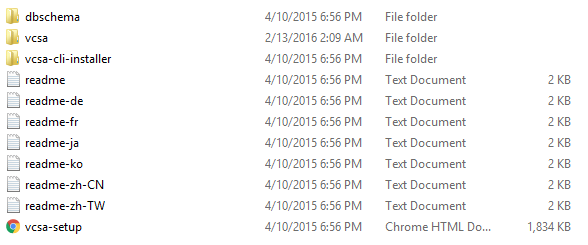

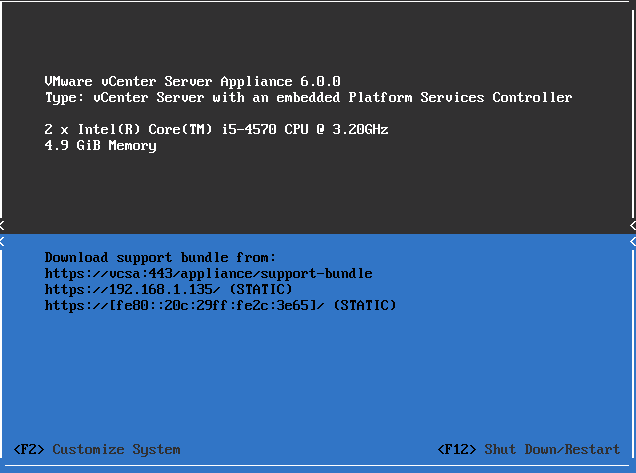



2 Comments
Hi
thanks for your post.
i have a question:
when we deploy vCSA in this way, how we can update this vCSA??
If you are running 6.0 update 1 then you can use VAMI page to update.