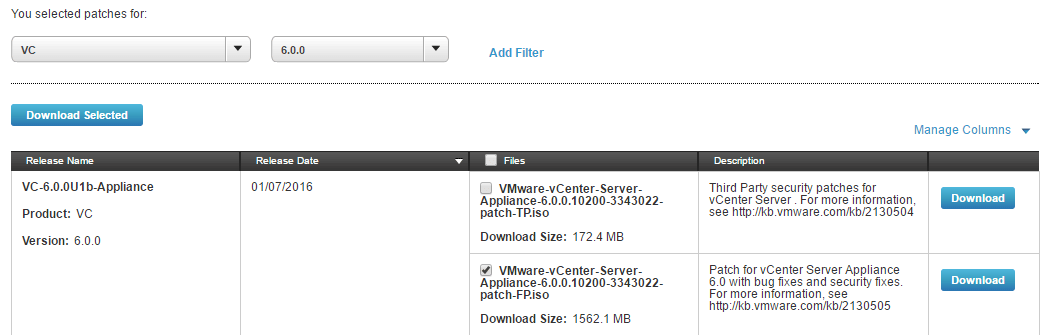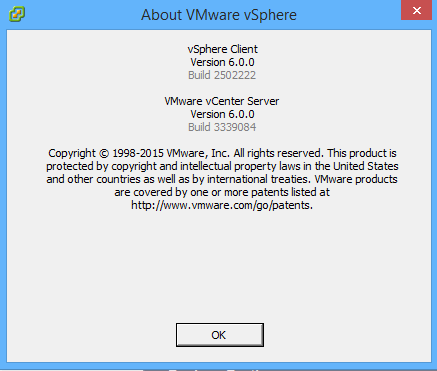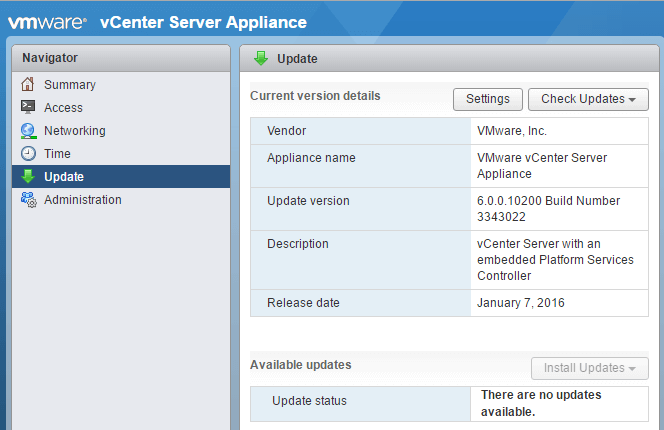I was working with one of the customers and there were some issues that were reported to me related to the permissions on the VCSA 6.0 Update 1b.
Now I had to recreate the same setup so that I could perform the same settings and provide some feedback.
Well, in my lab environment I was running VCSA 6.0 GA release and I had to update to VCSA 6.0 Update 1b to be able to test the errors.
Before I move on with the upgrade process, I would like to dwell a little bit on how the upgrades were done in the previous releases of VCSA as there is a slight change in the way you upgrade VCSA 6.0 to VCSA 6.0 Update 1b.
Prior to VCSA 6.0, if you had to upgrade the VCSA from let's say 5.0 to 5.5, you had to follow something I like to call "migration based" upgrade.
That means you had to deploy a new VCSA 5.5 and the data would be then migrated from the old VCSA appliance.
The advantage of this method was that if anything went wrong during the upgrade process, you just had to power off the new appliance and bring back the original one and the production was back up online.
The same method was followed even for the Updates (let's say 5.5 Update 1), which has been changed from the release of VCSA 6.0 Update 1b.
I would like to call this method as "in-place" upgrade. Trust me, this is one of the easiest methods that I have come across when it comes to upgrading VCSA.
You simply have to download the patch ISO from the VMware website and mount the ISO to your existing VCSA 6.0 appliance and perform the upgrade from the command line interface.
I like this approach as it reduces the deploy time because there is no migration of data between the old and the new VCSA as seen earlier.
Ok, let's move on to the actual meat of the article, which is to upgrade VCSA 6.0 to VCSA 6.0 Update 1b.
Make sure that have taken a backup of the original VCSA or take a snapshot before you proceed any further.
Next up, you will have to download VCSA 6.0 Update 1b Full Patch (VMware-vCenter-Server-Appliance-6.0.0.10200-3343022-patch-FP.iso) by visiting the VMware Download site.
You will then have to mount the ISO to the VCSA 6.0 appliance from the Web Client.
Log in to the appliance directly if you have SSH disabled, or you can SSH using a putty session if SSH is enabled.
Run the below command to stage the patches from the ISO.
software-packages stage --iso --acceptEulas
If you want to make sure that the staging is complete and verify, you can the run the below command.
software-packages list --staged
And to install the patches, you would run the below command.
software-packages install --staged
Alternatively, you could also use the below command to both stage and install at the same time.
software-packages install --iso --acceptEulas
Once the installation is completed, you will now have the VCSA running at 6.0 Update 1b, which you can verify by either logging into the vSphere Client or the vSphere Web Client.
Another quick way to verify that you are running on Update 1 or higher is to simply open a browser session to http://VCSA-IP:5480, which should lead you to the new VAMI interface.
This interface can now be used for any further updates to the VCSA appliance.
I hope this has been informative and thank you for reading!