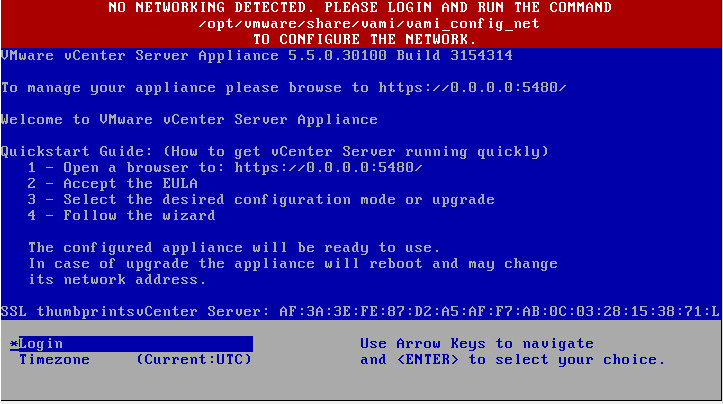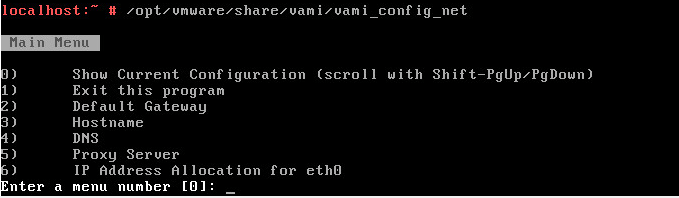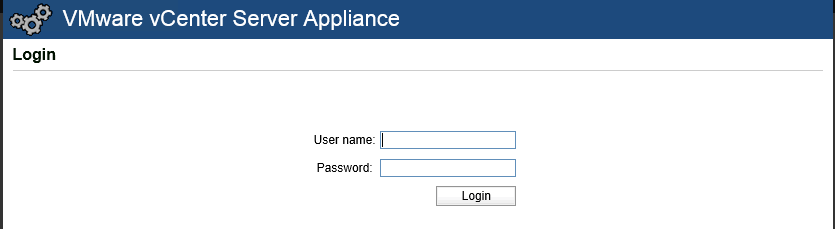Hello Folks,
Today we will be looking at how to allocate static IP Address to the VMware vCenter Server Appliance (VCSA).
I was recently working on my lab and had decided to deploy a couple of VCSA's running version 5.5 Update 3 for testing purposes.
I was obviously making use of the OVA file that was downloaded from VMware's website and deployed it on one of the ESXi hosts.
When you deploy the OVA file, it does not ask you for any of the settings up front other than the Name of the Virtual Machine, type of disk and the datastore information on which the files are saved.
When deploying the VMware vCenter Server Appliance (VCSA) it will default look for a DHCP address. When there is no DHCP server available the following error is displayed:
NO NETWORKING DETECTED.
Now it is obvious that I did not have a DHCP server configured in my lab and it is pretty straightforward asking you to run the utility as seen in the above message.
Therefore, we will be performing this changes from the command line to allocate static IP address VCSA.
- Open a console session to the newly deployed VCSA.
- Login as root.
- The default password for the root account is vmware.
- Execute the below command to bring up the utility.
/opt/vmware/share/vami/vami_config_net
Once you type the above command, a menu is displayed which will let you change the below information on the VCSA.
- IP Address.
- DNS Servers.
- Default gateway.
- Hostname.
- Proxy Server
Select the options, as per your desire and provide the IP address for the ethernet interface connected to the VCSA.
Once you successfully finish providing the IP address along with the default gateway and the DNS server information, you can log in to the appliance using the VAMI page.
The URL for the VAMI page is as seen below:
https://<vCenter Appliance IP address or FQDN>:5480
You can now log in using the root credentials and perform the post-deployment tasks.
I hope this has been informative and thank you for reading!