I was recently working with one of the customers and the task was to convert RDM to VMDK disk.
There could be multiple reasons for converting RDMs to VMDKs depending the organization's requirements. I have mostly seen RDMs being used for Microsoft Clusters.
Also apart from this, users configure RDMs when you require performance improvements.
Before we go any further into the topic, I just wanted to clarify that we can indeed convert RDM to VMDK, provided certain criteria is met.
You would see that a lot of users when they configure the RDMs, they usually configure in Physical mode because it has greater flexibility for the SAN management software.
The other mode that is available when configuring RDMs in Virtual mode. In this mode, the RDM device appears to the guest operating system exactly the same as a virtual disk file in a VMFS volume.
If you want to know more differences between the two modes, kindly check the KB article listed below.
Difference between Physical compatibility RDMs and Virtual compatibility RDMs
Coming back to the original issue at hand of how to convert RDM to VMDK, we need to understand that you can only convert RDM to VMDK if the RDM disk is in Virtual Compatibility mode.
From the below image we see that the RDM is in physical compatibility mode. Hence, we need to remove shut down the Virtual Machine, remove the RDM file.
We will need to remove the RDM disk from the Virtual Machine along with the files stored in the datastore.
Now we will use the same RDM disk and re-add it in the Virtual Compatibility mode.
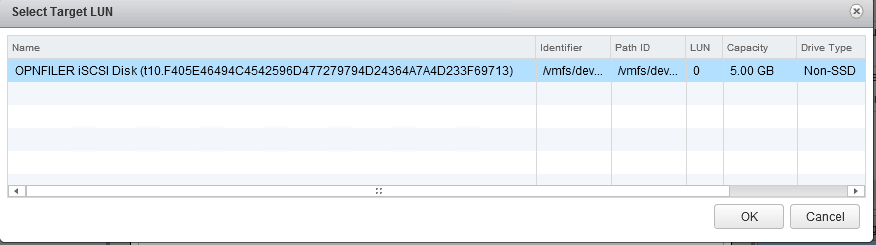
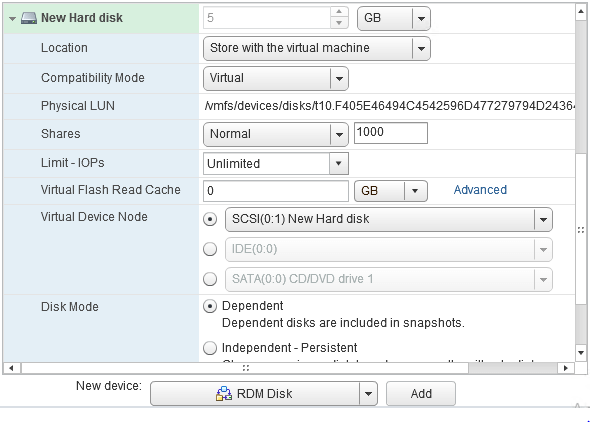 Once done, you can now power ON the Virtual Machine.
Once done, you can now power ON the Virtual Machine.
Get into the disk management, and make sure that the disk is online. If it is not, then bring the disk online.
Now we have an RDM disk which can be converted to a VMDK file.
To convert RDM tp VMDK, we will need to perform Storage vMotion of the RDM disk from one datastore to another.
Select the Virtual Machine, right click and select Migrate, on the next screen, select Change Datastore.
Click on the Advanced tab, so that you specify the details for one disk at a time.
Select the RDM disk, change the datastore and also make sure that you change the Disk Format to one of the three options available.
This part os very critical, otherwise the disk will stay as an RDM type.
Once the disk migration completed, we have successfully converted an RDM disk to a VMDK file.
That's it for today!
I hope this has been informative and thank you for reading!

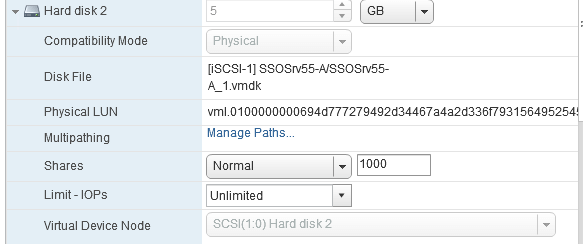

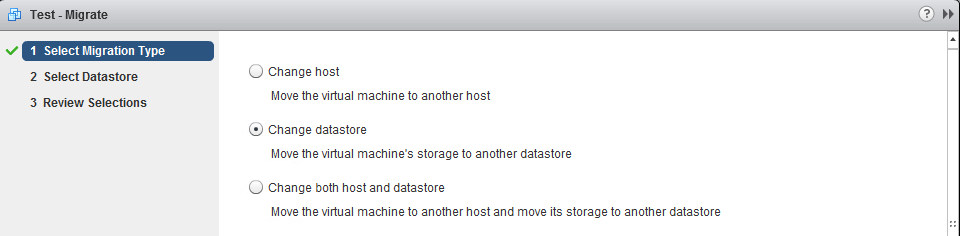
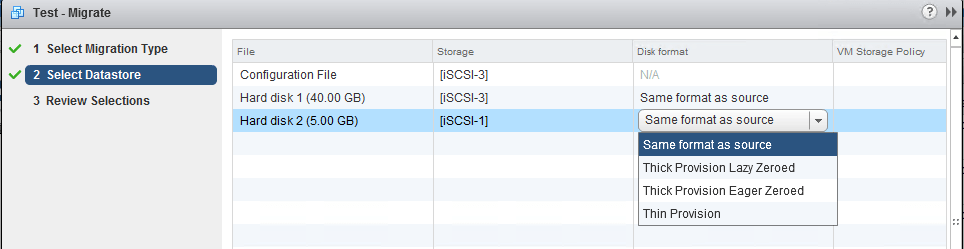



3 Comments
I follow the instructions but the disk in the settings window still shows at Mapped Raw LUN. Any ideas on how to show it as virtual Disk?
Thank you,
Hi there. I have performed the tasks successfully, however when I perform the vmotion to another piece of storage after, the cluster service stops, and will not start without rebooting the server. Once the server is rebooted everything is fine again, however each time a storage vMotion is performed, the cluster service stops again. Any ideas would be gratefully received.
What do you mean by cluster service?