In today's post, we will be looking at how to reset root password on VCSA 6.5. I have a couple of lab environment setup for testing purposes.
I usually have same passwords for all my testing environment and apparently I was unable to log into one of my VCSA appliances.
Hence, I just decided to reset root password on VCSA 6.5. Now the method used for VCSA 6.0 would not work for VCSA 6.5 since the new appliance runs on VMware's Photon OS.
I stumbled upon a KB article which outlines the steps which I thought I could share with my readers and also I can always come back and look here for myself.
The first step is to take a snapshot of the appliance or backup the appliance using a backup tool. This step is strongly recommended by VMware.
Reboot the VCSA 6.5 appliance. Immediately after the reboot when the OS starts, choose the letter 'e' enter the GNU GRUB Edit Menu.
Check for the line starting with Linux and append the following:
rw init=/bin/bash
Now, press F10 to continue the boot process.
You will now be presented with the command prompt, type passwd and enter the password of your choice twice. This is going to be the new password for the root account on the VCSA 6.5.
In the next step, we will be unmounting the filesystem by running the below command.
umount /
You are now safe to reboot the VCSA 6.5 appliance by typing the following command.
reboot -f
Once the appliance completes reboot, you should now be able to login to the VCSA 6.5 using the new root password.
I hope this has been informative and thank you for reading!
Reference: KB article 2147144

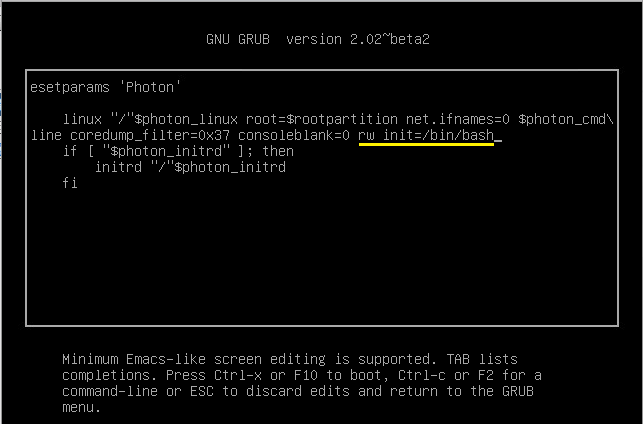
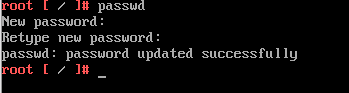



7 Comments
Thanks a lot, you saved my day!
Glad I could help!
Thanks for sharing..!! I love your post .. I am looking more post like this one on
this blog .. this post proves really helpful for me .
Thanks
Great info worked like a charm! Thanks.
Hi,
What will happen in VCenter HA , if i will change password to Main server that will be replicated to Peer-Witness Server ?
After resetting the password it stay says account locked due to 9 failed Logins