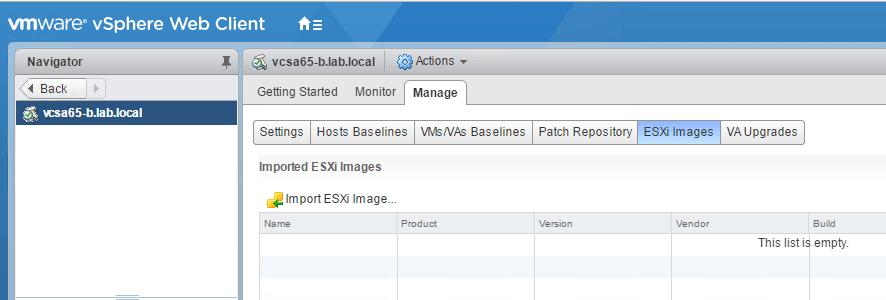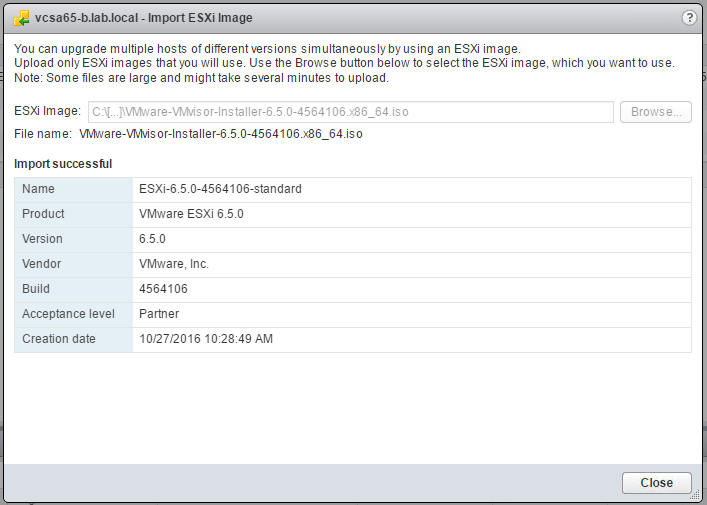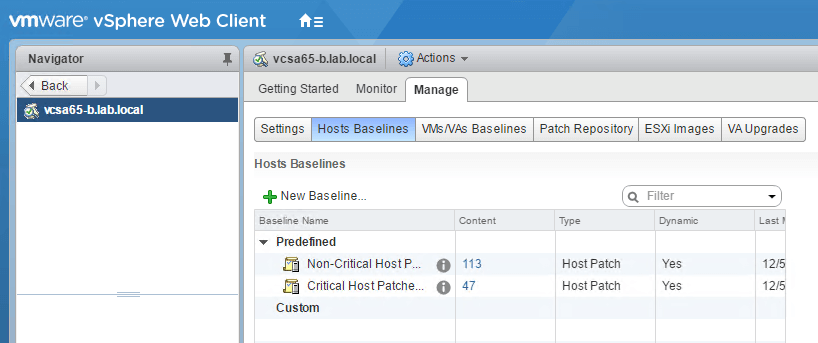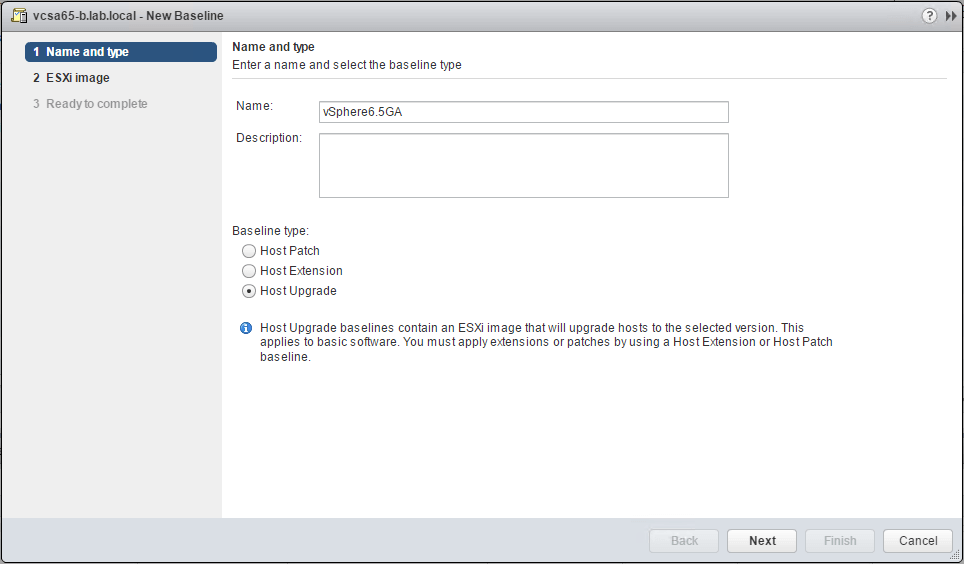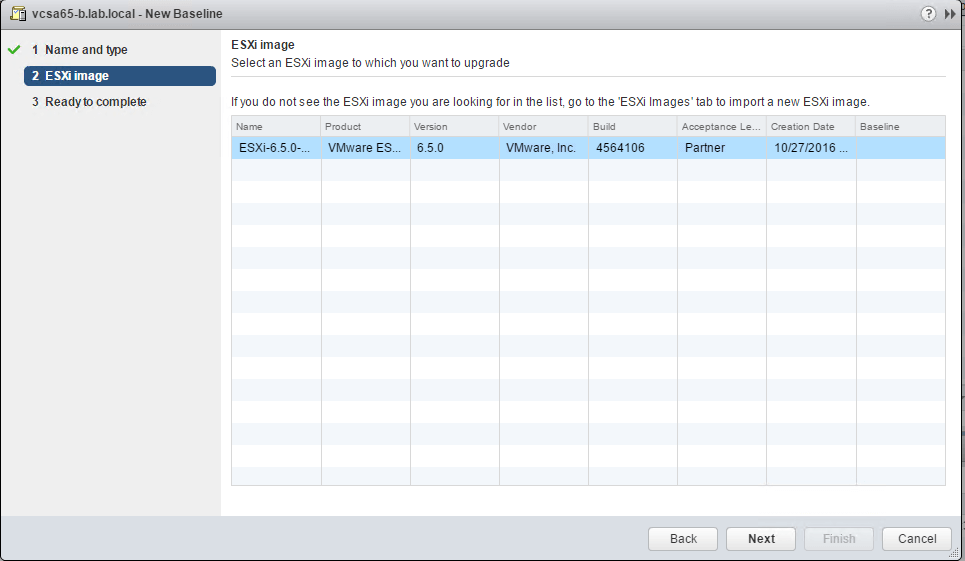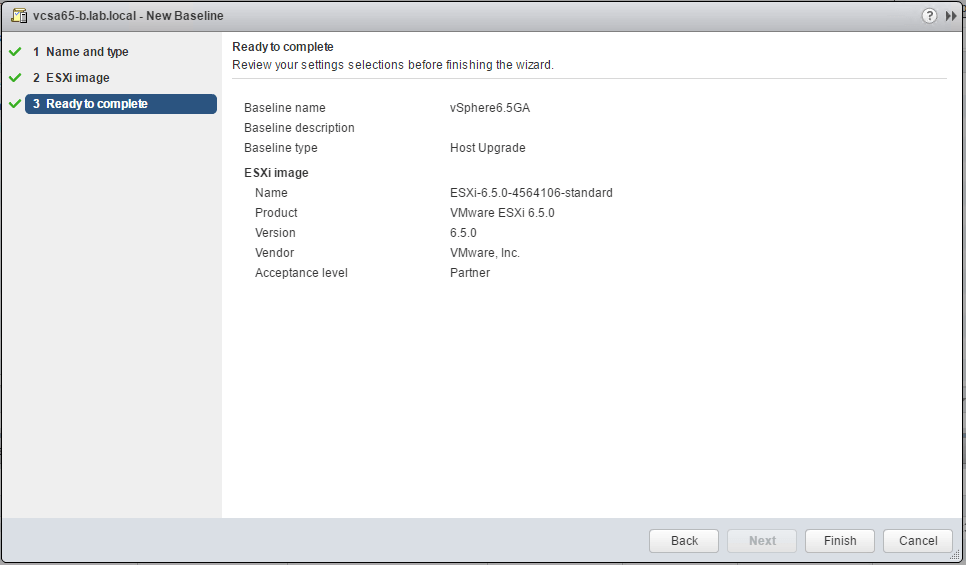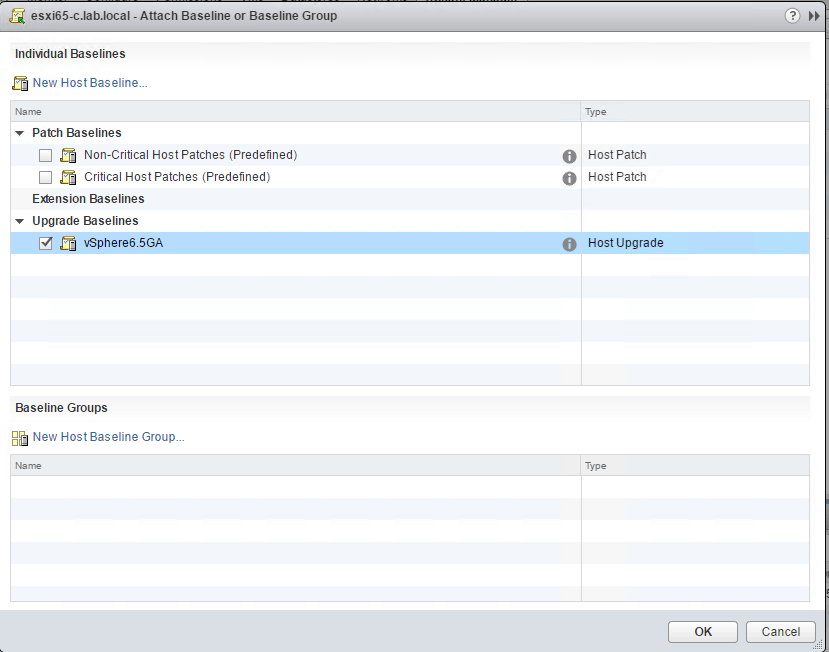In my previous post, I talked about how to upgrade ESXi 6.0 to ESXi 6.5 using the Offline Bundle downloaded from the VMware customer portal.
The VMware vSphere Hypervisor (ESXi) Offline Bundle file is a zip file that allows you to upgrade ESXi hosts via CLI using the images that are part of the bundle.
As I mentioned before, there are various ways that one can upgrade the ESXi hosts depending on the use cases. Now the previous method using Offline Bundle is fine if you have one or two hosts.
If you have many numbers of ESXi hosts in your environment, I recommend using the VMware Update Manager to perform the upgrade of the ESXi hosts.
For this demo, I am using a newly installed VCSA 6.5 to perform the upgrades. VMware Update Manager (VUM) is now part of the VCSA and doesn't need a separate installation like before.
If you interested in installing the VCSA 6.5, I have written articles for installing the VCSA 6.5 using the installer and also using the vcsa-deploy utility which you can find here and here.
Let us move on to the meat of the topic which is to upgrade ESXi 6.0 to ESXi 6.5 using VMware Update Manager. For this, you will need to download the ISO image of the ESXi 6.5 from VMware customer portal.
The first step is to log into the VMware vSphere Web Client using appropriate credentials.
Select the vCenter Server and click on Update Manager >Go to Admin View > Manage > ESXi Images > Import ESXi Image
Select the downloaded ISO image to upload to the VMware Update Manager and click on OK.
Now, click on Host Baselines and select New Baseline.
Provide a Name and Description for the Baseline and select the Baseline Type as Host Upgrade.
Select the ESXi image that was uploaded before.
Review the options selected and click Finish.
Click on Compliance View and select Attach Baseline and select the vSphere6.5GA Baseline that we created in the previous step.
Click on Remediate to perform the Upgrade of the ESXi host.
Once complete, the host will reboot and will be running ESXi 6.5. This completes the article wherein we saw how to upgrade ESXi 6.0 to ESXi 6.5 using VMware Update Manager.
I hope this has been informative and thank you for reading!