In the previous post of the VMware Site Recovery Manager (SRM 6.5) series, we successfully created and tested a recovery plan. In this post, we will look at recovery test clean up.
After you test a recovery plan, you can return the recovery plan to the Ready state by running a cleanup operation. You must complete the cleanup operation before you can run a failover or another test.
Site Recovery Manager (SRM 6.5) performs several cleanup operations after a test is performed, which are:
- Powers off the recovered virtual machines.
- Replaces recovered virtual machines with placeholders, preserving their identity and configuration information.
- Cleans up replicated storage snapshots that the recovered virtual machines used during the test.
To perform clean up from the vSphere Web Client, select , and select a recovery plan. Right-click the recovery plan and select Cleanup.
Review the cleanup information and click Next.
The Force Cleanup option forces the removal of virtual machines, ignoring any errors, and returns the plan to the Ready state. If necessary, run cleanup several times with the Force Cleanup option, until the cleanup succeeds.
Review the information and click Finish.
You can verify by going to the History tab of the recovery plan to make sure that it was successful.
We have successfully cleaned up the test recovery residuals and the recovery plan is now available to perform another test or run an actual disaster recovery.
I hope this has been informative and thank you for reading!

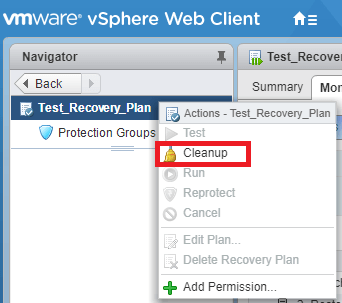
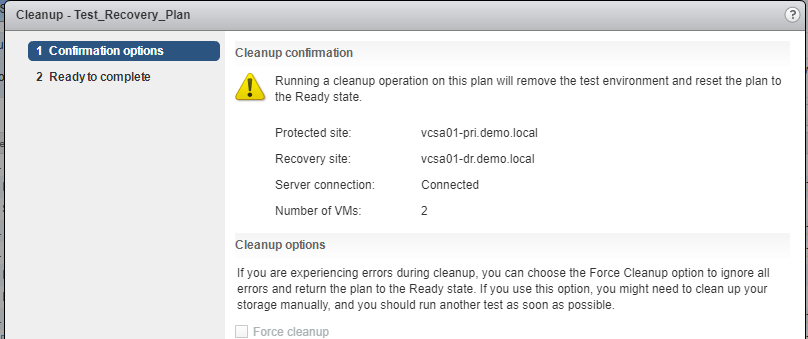
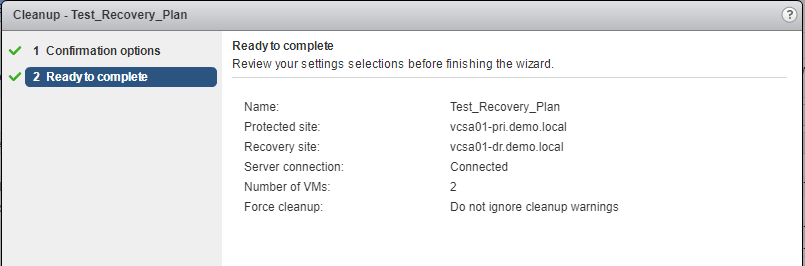
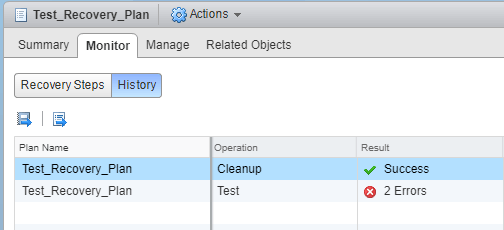



2 Comments
Excellent Blog for SRM thank you so much for sharing information Adil
Very Informative