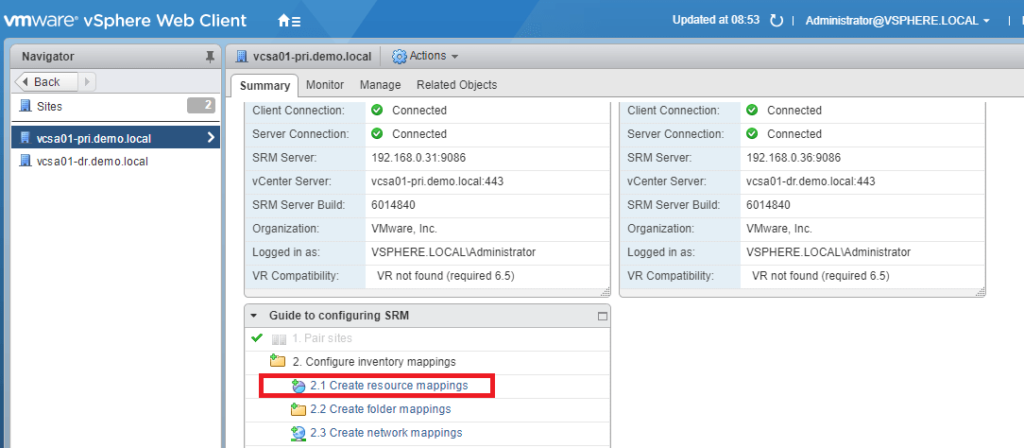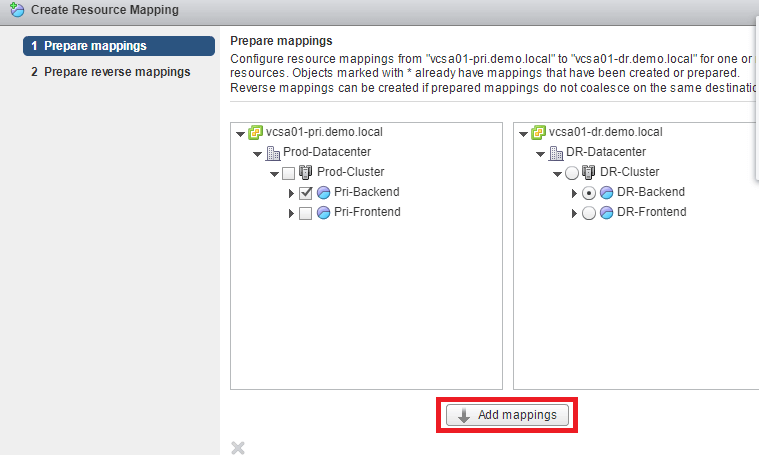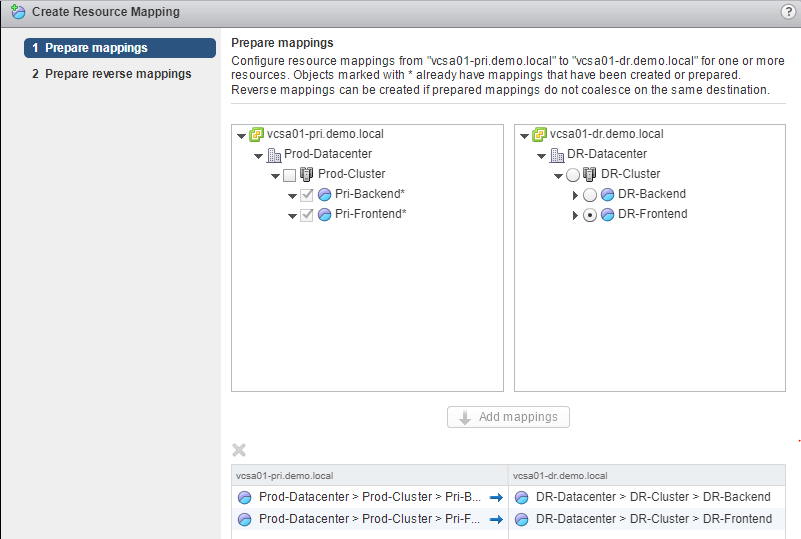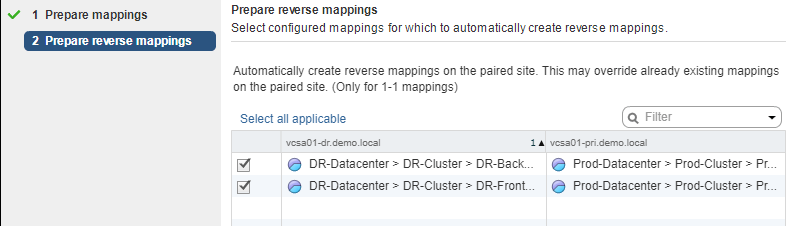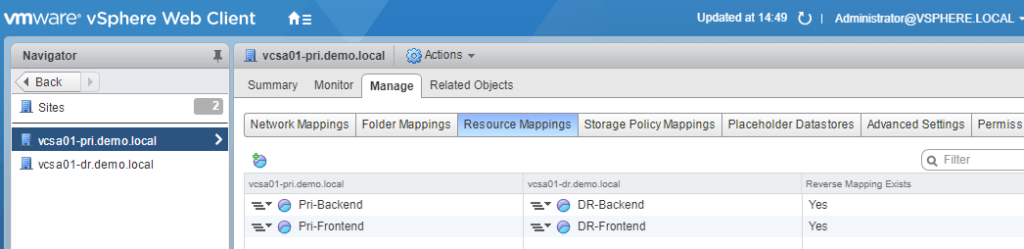Welcome back to the VMware Site Recovery Manager (SRM 6.5) series. In this post, we will be delving into Inventory mappings.
Mappings allow you to specify how VMware Site Recovery Manager (SRM 6.5) maps virtual machine resources on the protected site to resources on the recovery site.
During a recovery or testing, when virtual machines start on the recovery site, the virtual machines use the resources on the recovery site that you specify in the mappings.
To enable bi-directional protection and reprotect, you can configure reverse mappings, to map the objects on the recovery site back to their corresponding objects on the protected site.
The various inventory mappings include resource pools, folder structure and network assignments of protected site to recovery site.
Out of these, in this post, we will be configuring Resouce mappings.
Configure SRM 6.5 Resouce Mappings
SRM Resource mappings define which compute resources are used at the recovery site when virtual machines are recovered.
Login to your Protected site vCenter using vSphere Web Client -> Home -> Site Recovery -> Sites. Click on Create Resource Mapping
Please note any new resource pool created on the protected site is not automatically created on the recovery site. In order to do the necessary mapping ensure these resource pools exist on the recovery site as well.
In this example, I have created two resource pools on both my primary and recovery site. I am mapping them accordingly.
The end result should like below.
To enable bi-directional protection and reprotect, you can configure reverse mappings, to map the objects on the recovery site back to their corresponding objects on the protected site.
To configure reverse mapping for all the mapped objects, click on Select all applicable and click on Finish.
We have now successfully configured resource mappings on both sites.
You can view or reconfigure the resource mappings by browsing the Protected site ->Manage Tab -> Resource Mappings.
Again do keep in mind that any new resource pools will have to be mapped in the future.
In the upcoming posts, we will look at the other inventory mappings.
I hope this has been informative and thank you for reading!