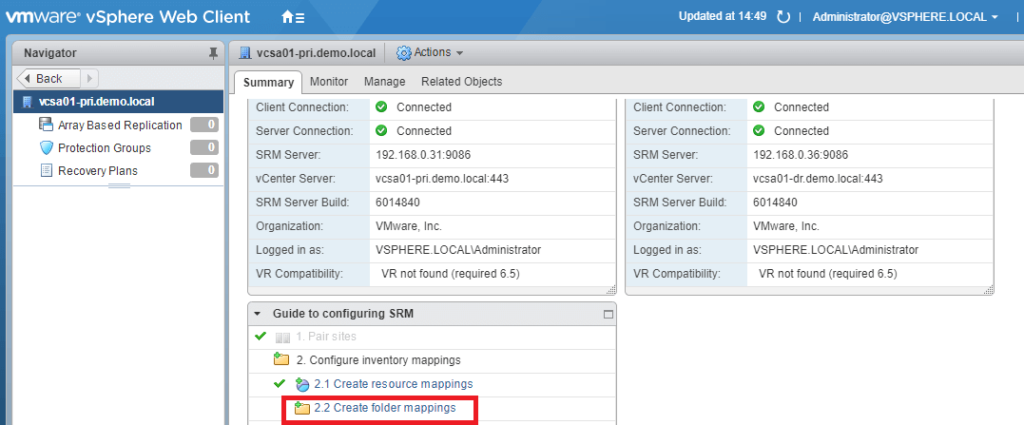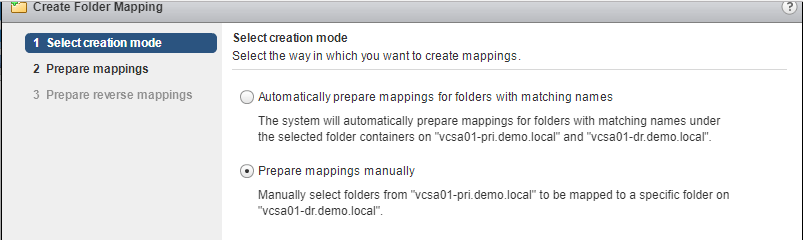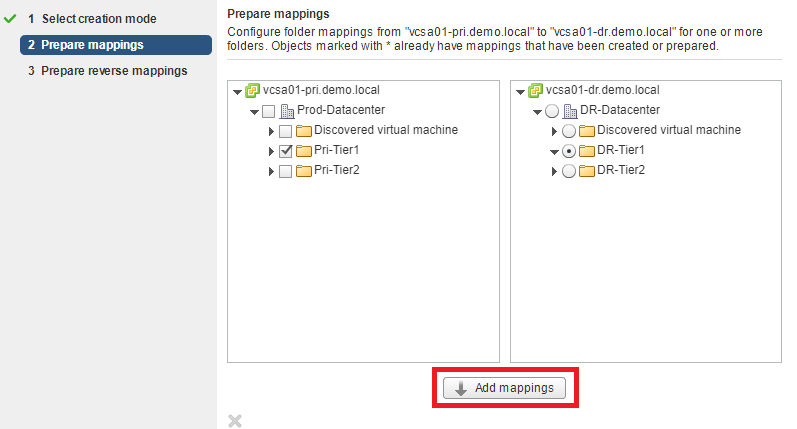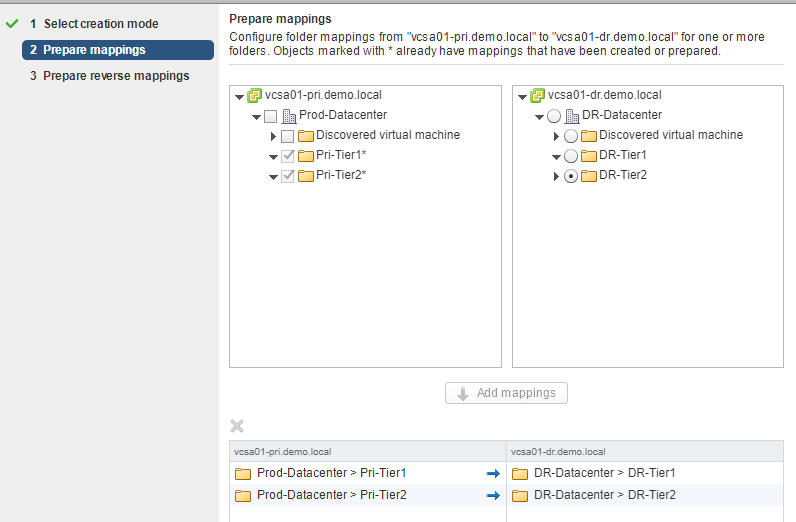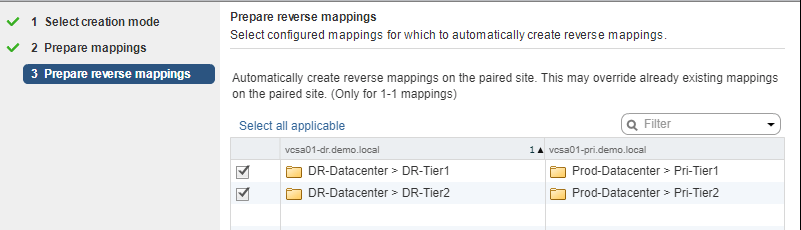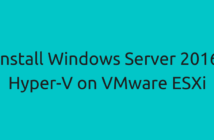This is the fifth post of the VMware Site Recovery Manager series where will be creating SRM Folder mappings. In our previous articles, we dealt with the overview, installation, site pairing and resource mappings.
Typically, you would see that most vSphere Administrators would create folders to organize the Virtual Machines in the infrastructure.
This is very important in a large setup as managing the infrastructure becomes easier. One of the most common ways to group VMs is through folders.
For example, you could group VMs based on the functionality, applications that they host or even by the departments that the VMs are used by.
So, why would you want to configure folder mappings? It's simple when the Virtual Machine brought online in the event of the disaster, you can assign similar folder structure from a manageability perspective.
Create VMware Site Recovery Manager Folder Mappings
To configure the Folder mapping, Login to your Protected site vCenter server using vSphere web client. Go Home -> Site Recovery -> Sites Click on Create Folder mapping under inventory mappings.
Folder mappings can either be done automatically where SRM would match the folder names on both the sites and map accordingly or you can choose to manually configure these folder mappings.
In our example, we will be doing this manually.
Click Next to bring up the existing folders and map to the folders on the recovery site.
The final result will be as below, click Next.
Select all applicable to configure the reverse mappings. Reverse mappings option will automatically create reverse mappings on the paired site. Click on Finish.
That's it! We have successfully created VMware Site Recovery Manager Folder mappings and also the resource mappings in the previous post. In the next post, we will explore network mappings.
I hope this has been informative and thank you for reading!