In the previous post, we discussed on how to create Folder mappings for VMware SRM 6.5 and in this post, we continue the same discussion and proceed with creating Network mappings.
As discussed, there are three different types of Inventory mappings that can be configured in VMware SRM 6.5.
Resource Mappings: These are configured so that the VMs that are brought online at the recovery site are put in appropriate resource pools as defined, helps in managing the resources available.
Folder Mappings: These are configured so that the VMs that are brought online on the recovery site have a similar folder structure as on the primary site, helps in the management of the VMs.
Network Mappings: Probably the most important type of mapping because what is the point of bringing the VMs online and they are not available on the network.
To configure the network mapping, Login to your Protected vCenter server using vSphere Web client and click on SRM in the home page, Select Protected site vCenter in the list and Select Configure Network mapping under inventory mapping.
As discussed in the other two mapping types, the network mappings can either be configured automatically or you can map them manually based on your environmental requirements. Click Next.
Select the appropriate portgroup to be tagged to the same portgroup at the recovery site. This will ensure that VM’s powered on the recovery site would be accessible via the network.
There is a concept of test networks in VMware SRM 6.5. These test networks will be created and used instead of the recovery networks when performing test recovery. They are called bubble network.
In case of actual recovery, recovery networks specified in the Network mappings will be used.
Select all applicable to configure the reverse mapping for the paired site. Which creates the network mapping between DR site and protected site. Click on Finish.
Once the network mappings are created, you should be able to view and edit the network mappings under Manage -> Network mappings.
We have successfully created all mappings in VMware SRM 6.5. In the upcoming post, we will look at configuring placeholder datastore.
I hope this has been informative and thank you for reading!

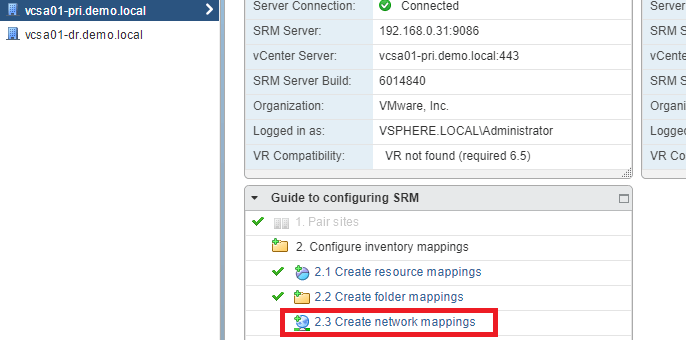
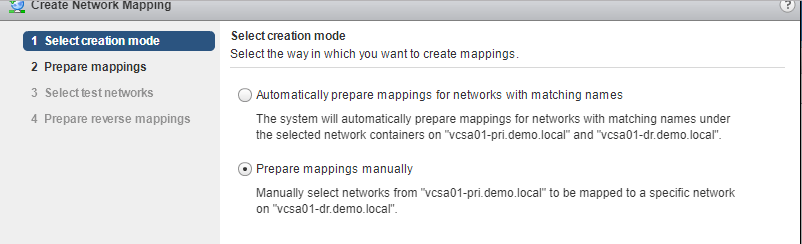
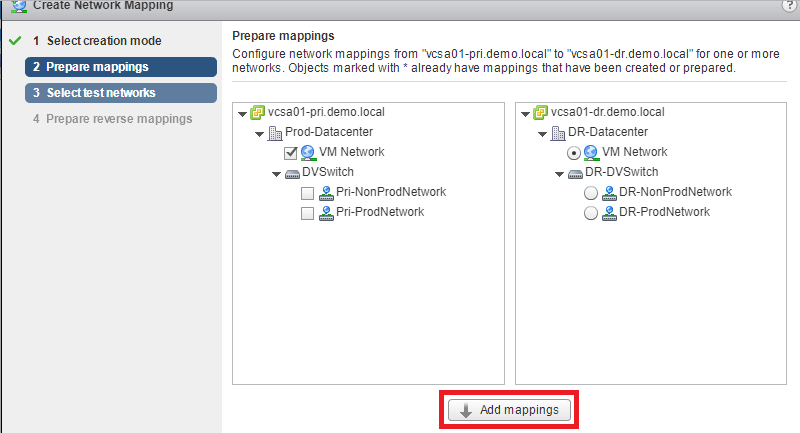
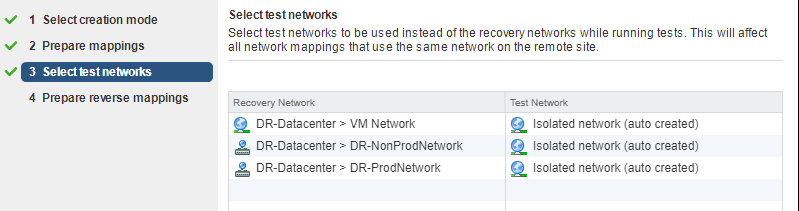
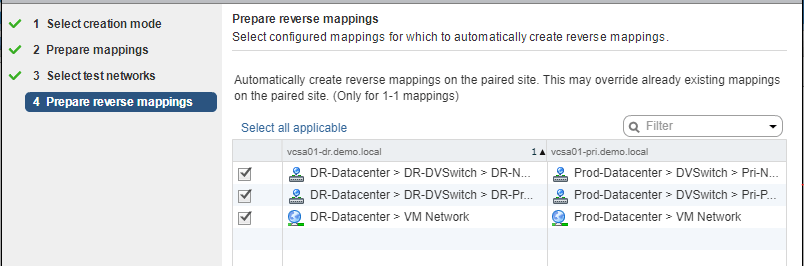
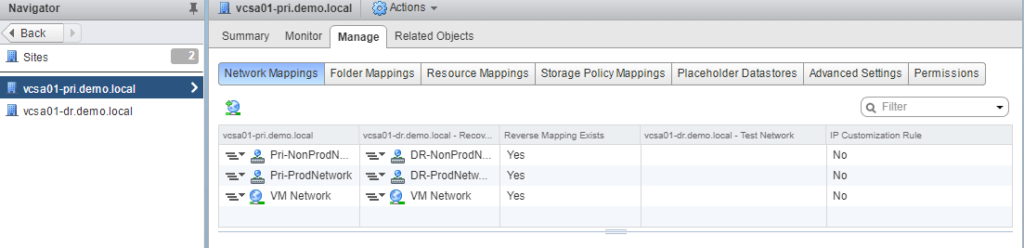



1 Comment
Hi, where do I specify the IP address of the VM to be used only during test recovery. We do our DR testings in isolation (test network). so I want my VMs to have IPs assigned when they are test failed over to the recovery site. DO you know where can I find that option?