In the previous post, we installed the Storage Replication Adapters (SRA) on both the protected and recovery sites. In this post, we will be configuring EMC UnityVSA Replication.
As discussed earlier, we have two instances of UnityVSA appliances installed and connected to each site separately through iSCSI connections. Refer to this post to configure iSCSI using UnityVSA appliance.
Once this setup, we will configure the Replication between the two EMC UnityVSA appliances.
Log into the primary UnityVSA appliance's web UI. Under Mobility and Protection, click Interfaces.
Click on the + symbol to create the interface which we will be using for Replication. Make sure that you use one of the unused ports so there is no conflict.
Similarly, create an interface on the second UnityVSA appliance as well.
Below is the summary of the IP addresses just so that there is no confusion.
- Management IP of primary UnityVSA: 192.168.0.50
- Replication IP of primary UnityVSA: 192.168.1.55
- Management IP of secondary UnityVSA: 192.168.0.60
- Replication IP of secondary UnityVSA: 192.168.1.75
The next step is to create a Replication connection between the two EMC UnityVSA appliances. Under Protection and Mobility > Replication > Connections, click on the + symbol.
Provide the Management IP of the secondary appliance and also the username and password along with the password of the primary appliance. Click OK.
Once the connection is successfully established, we can see the result as below.
Similarly, it creates a connection automatically on the secondary appliance as seen below.
Next step is to create an iSCSI LUN which we will be replicating to the secondary UnityVSA appliance.
Under Storage > Block > LUNs, click + symbol to bring up the wizard. Provide a descriptive name, size and click Next.
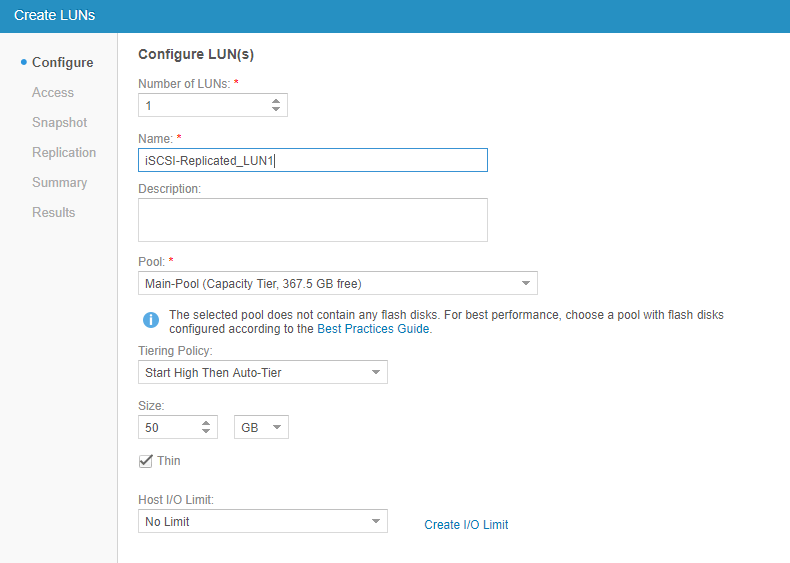 Configure which hosts should have access to this LUN on the protected site.
Configure which hosts should have access to this LUN on the protected site.
Under the Replication section, select the replication mode as asynchronous, select the RPO (how often the data is replicated) and the secondary appliance.
Click Finish to create the LUN and also initiate a Replication session. The final result as below.
The Replication session can be seen under Protection and Mobility > Replication > Sessions. Double-click to see the session details.
And this step would automatically create an iSCSI LUN on the secondary appliance as seen below.
Another important thing to note is that you need to configure access to the hosts on the secondary appliance of the recovery site.
That's it! We have successfully configured Replication between the two UnityVSA appliances and also created a LUN which is being replicated. In the next post, we will add array managers in VMware SRM 6.5 on both sites.
I hope this has been informative and thank you for reading!

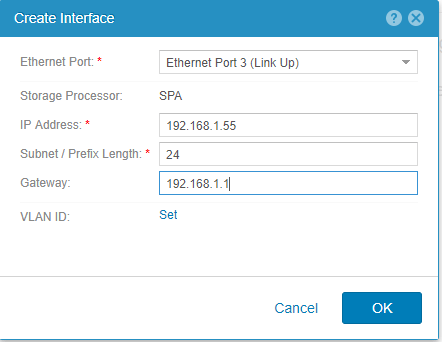
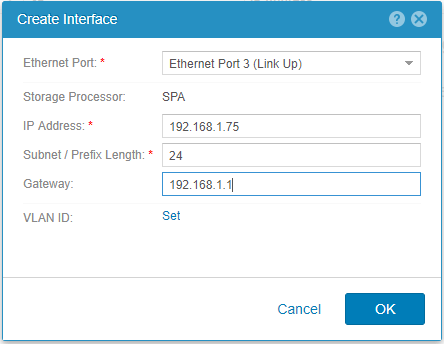
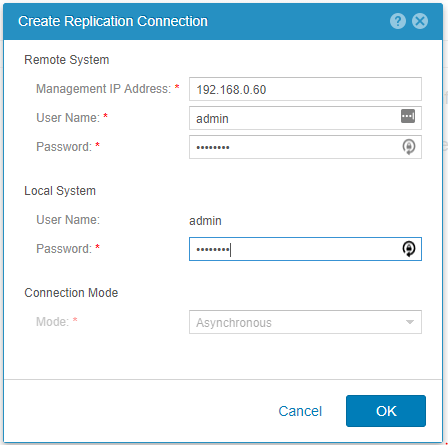
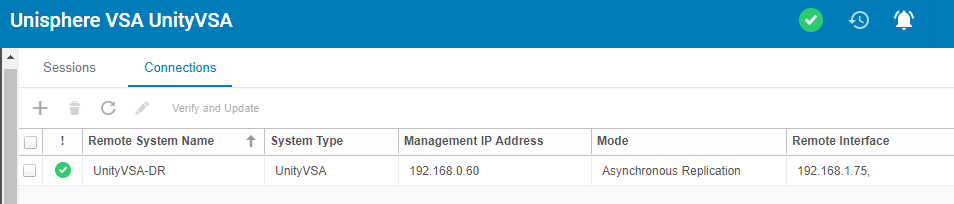
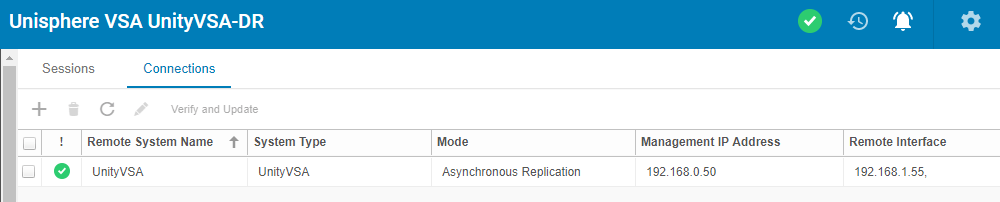
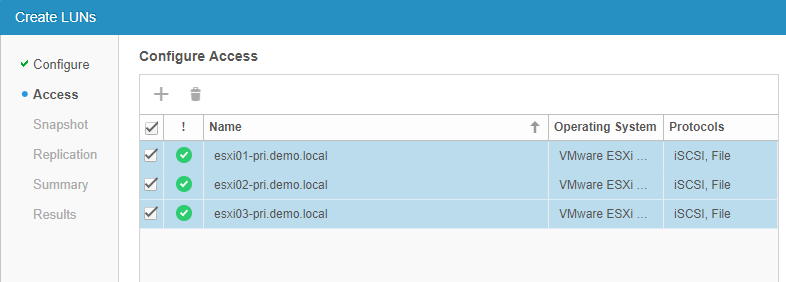
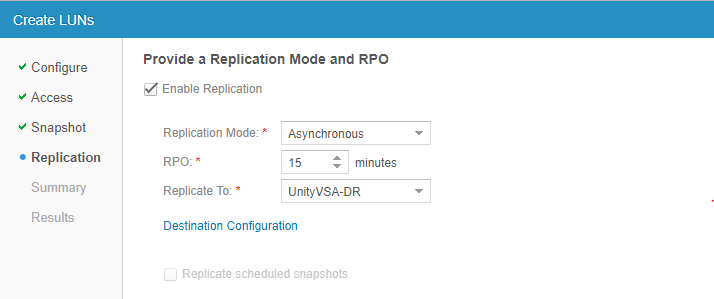
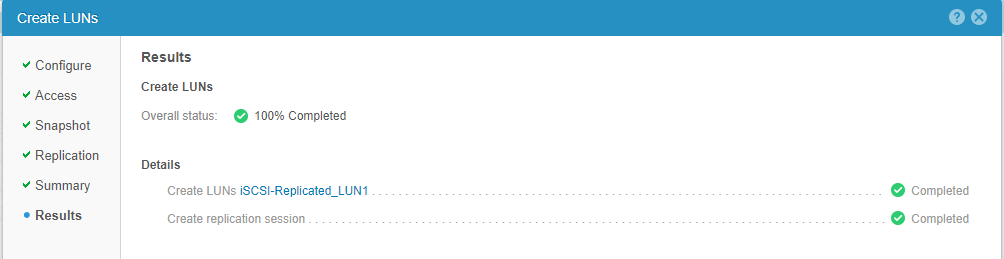
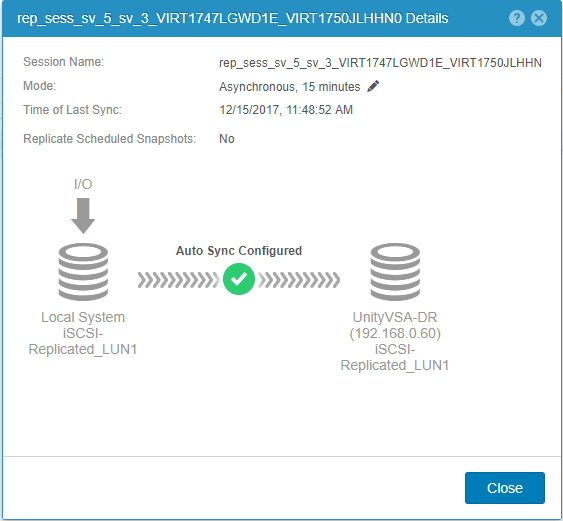
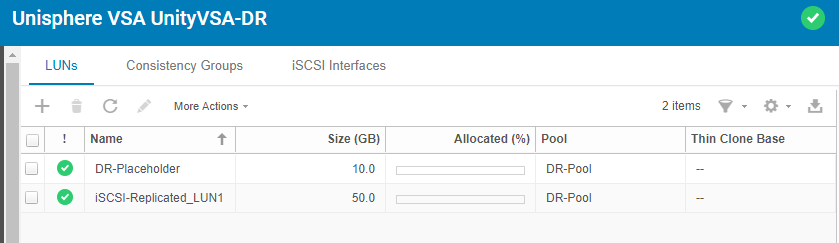
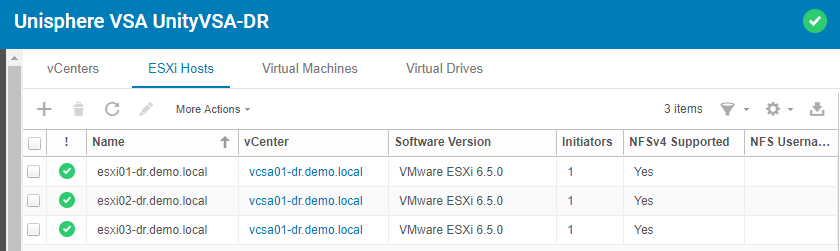



1 Comment
Very good blog post. I certainly love this site.
Keep it up!