Hi All,
Welcome back to the series, How to setup VMware vSphere Lab in VMware Workstation.
This is the fifth part of the guide, where we will be installing the nested ESXi hosts in our VMWare vSphere Lab. As a recap, in the first part we dealt with the prerequisites and in the second, we designed the network using Virtual Network Editor. In the third, we created a template to install the necessary VM's and in the fourth part, we installed a Domain Controller using the same template.
The installation of nested ESXi hosts inside of VMware Workstation is just really very easy process compared to early versions.
Note that we would have some performance issues, as we are using our HDD to build this entire setup. If you are really concerned about the performance, I suggest you go with SSD as they are pretty darn fast.
Click on File > New Virtual Machine > select Custom option and click Next.
In the Install from the section, select the radio button Installer disc image file and provide the path of the ISO file that you downloaded from the VMWare site.
Next up, you need to provide the Name of the VM and the location that you want to save it.
Next, you will need to provide the number of processors. In our case, we will give 4.
Give the default RAM of 4GB.
Next select all the default values as seen below and power ON the ESXi host.
Then run the ESXi 6 installer. You’ll be presented with screenshots like this one.
Accept the License Agreement.
The Virtual Hard disk drive…..
Provide the Root user password.
Reboot the ESXi host once the installation is completed.
After the reboot hit F2 and log into the console. You’ll see the screen like this.
You can attach the first 2 NIC cards.
We need to configure the IP address, hostname, DNS settings here…
Let’s configure the DNS information too.
Restart the management network. Hit Yes.
That's it! You just saw that how easy it was to install the ESXi host. Now go ahead and do the same for the next host ESXi6-02.
This is the fifth part of the VMWare vSphere Lab using VMWare Workstation. Links to the rest of the articles can be found below.
- What do you need to build VMWare vSphere Lab?
- The network design of VMWare vSphere lab in VMware Workstation.
- Preparing Windows Templates for VMWare vSphere Lab
- How to create the Domain Controller Virtual Machine
- Installing of Nested ESXi hosts in our VMware vSphere Lab
- Installing the vCenter Virtual Machine for VMWare vSphere Lab
- Designing the Shared Storage for VMWare vSphere Lab

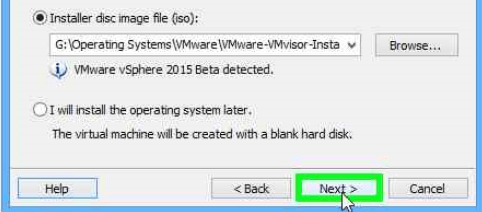
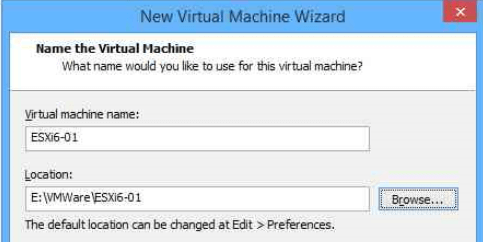
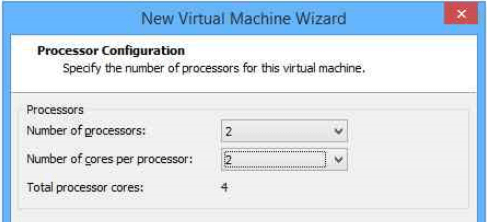
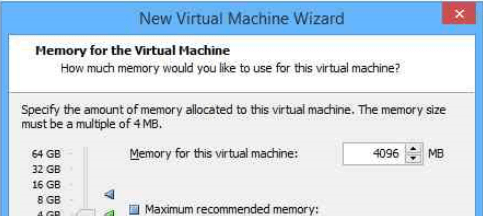
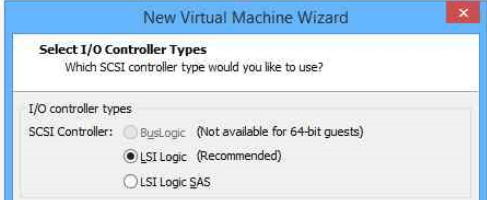
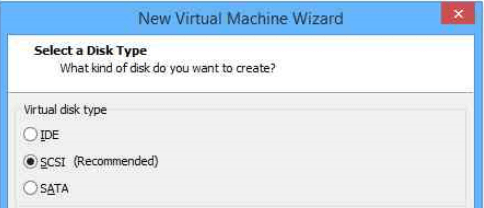
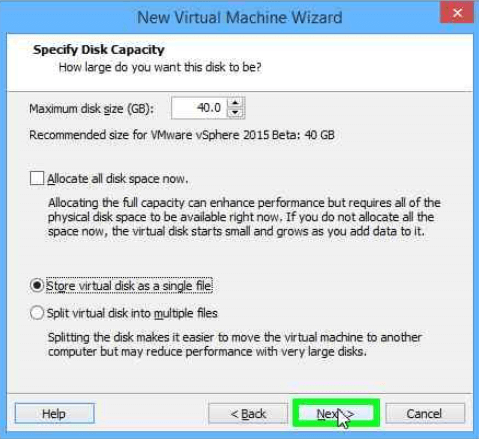
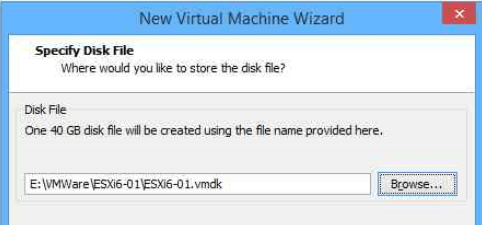
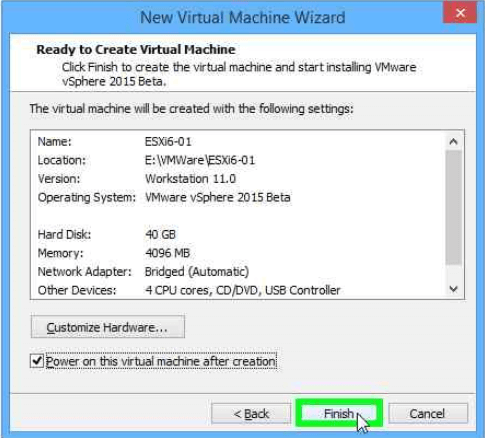
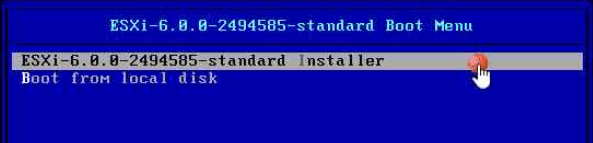
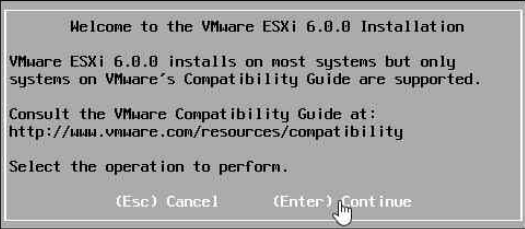
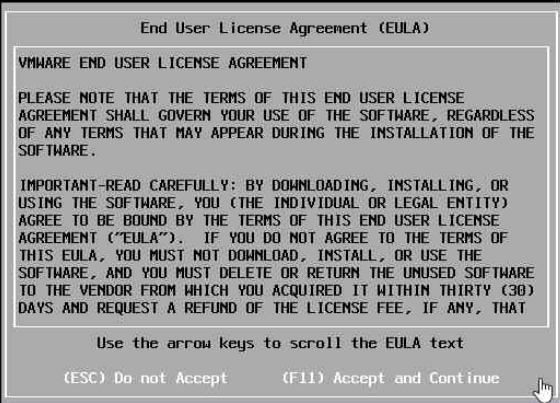
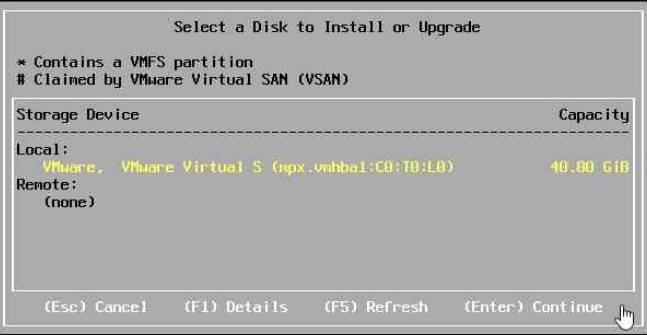
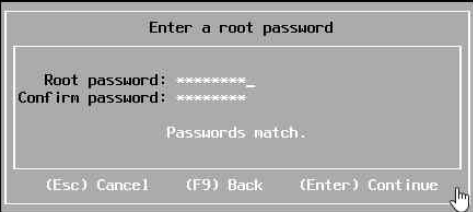
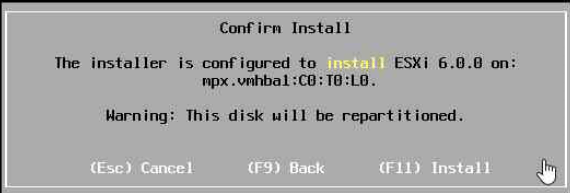
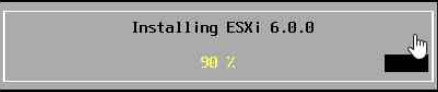
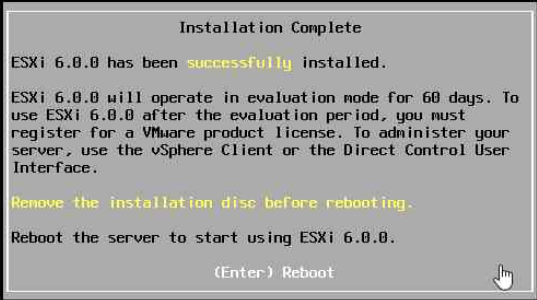
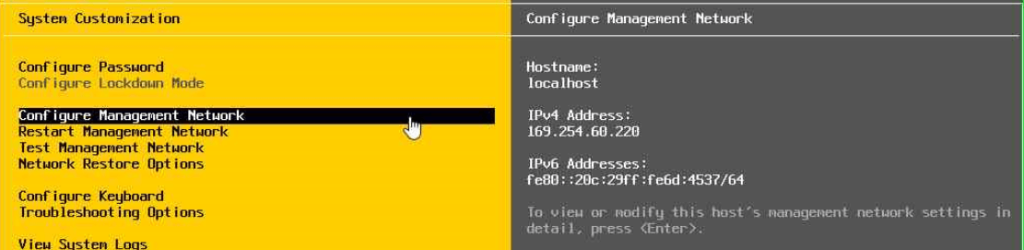

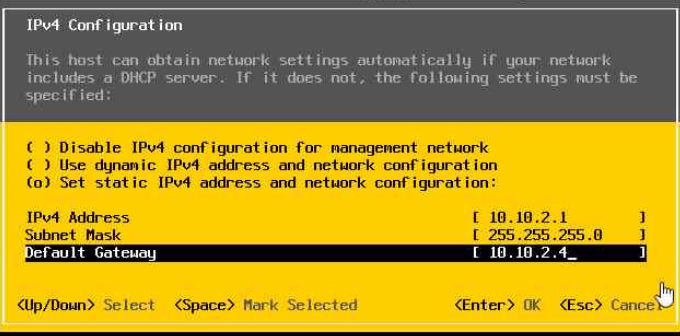
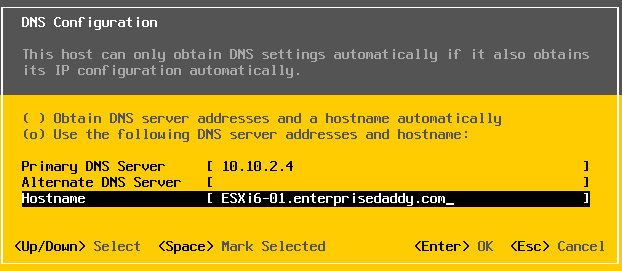
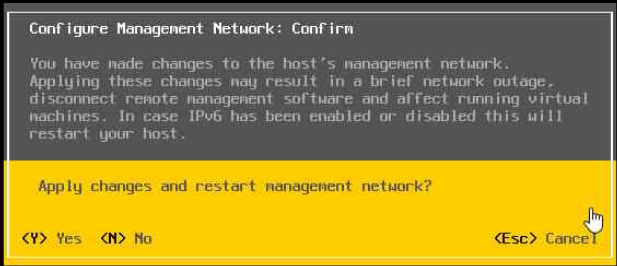



22 Comments
Nice article but you forgot to mention, once the MNgt network is reconfigure to use second vNIC, the original vNIC (bridged) needs to be reconfigure to pint ti the VMNet2 network in order the redundancy to work.
Thank you JG for bringing this up.
I am coming up with another article which will explain configuration of all vNICs.
Where can we find this article?
Very informative and thank you 🙂 thanks for sharing
Hi Chetan,
Glad you liked it! Keep visiting for similar articles. 🙂
Excellent article! Thought you ought to be aware that at the beginning it says that it’s the fourth article, & at the bottom it says it’s the fifth; I think the DC article was the fourth?
Also, you say “Next, run the ESX 5 installer”, but the rest of the tutorial, & the screenshots show it to be ESXi 6. Other than those minor typos an excellent article! 🙂
Hi Chris,
Thank you for stopping by and giving constructive feedback. I have made the required changes 🙂
Did you ever make the corrections and publish the expanded network? It would be nice if you would publish the ESXi switches that would make this work.
Dear, thank you very much to share those articles. I have a problem when i try to install Esxi 6 on workstation, nfs41 client failed and and no network adapters were detected but i have the same configuration (nic) of your tutorial. Can you help me?
Thank you very much, your web site is great,
Do you receive any error message when trying to configure NFS client?
This error occurs when there is no network connectivity. Initially you need to connect Network Adapter (1) to VMnet8 (NAT) or VMnet0(Bridged) so that it has network connectivity. After the installation you can change it to VMnet2 for the management network.
Dear, thank you for all. I have a big problem, when i connect, (on esxi) a second nic card (vmnic1) i lost the connection with my server 2012, the esxi is unreachable (but from my server vcenter i can ping my domain controlle). If i deselect vmnic1 i can ping esxi, i don’t know i have read your guide more time and the setup is correct…..
Thank you very much.
😉
That’s because we have not set up routing between the different subnets. I had plans of publishing an article on the topic but never got around doing that. I will try and update that as soon as possible.
Hey Adil,
Just found this site. Very informative. Wondering if you ever had a chance to publish the article to set up routing between the different subnets.
I like the way you begin and end every article with a summary. Thank you.
Hello Moses,
Glad you found the information Useful.
I haven’t written, but surely you could use other software like GNS3 to set up routing. You could even use Windows Server for routing purposes.
I will try and put that together. Thanks for the feedback.
Adil,
I am a newbie and have been searching for help all over. Your instructions and information is the best I have seen. I have one question. At the DNS configuration, I tried to type exactly what you suggested for the hostname.
“ESXi6-01.enterprisedaddy.com”
After that the system did asked me to “reboot”. And I hit “Y”. But the system did not reboot. So I did a shutdown and restart the ESXi.
But after that I noted that the Hostname is only “ESXi6-01”
Am I missing something?
In the DNS settings, DNS suffix should be given as domain name.
Greetings Adil-
Thanks for taking the time to create this great how-to-article. I am in the process of creating the nested esxi host. I see that i need 2 dual core processors with 4 gb of memory. I dont see any mention of how many nics. Do I need more than one hard drive?
Thanks Again!
JZ
I truly enjoyed the whole lab but most importantly the Networking setup part was detailed and thoroughly explained.
Hello All
Did anyone ever get the corrected and updated information? I’m having some issues and trying to figure out where I’m going wrong as it seems there are steps missing. So hoping the new instructions take that into account. Also I’m using the latest version of ESXi 6.5 and Workstation Pro 12.5. I do love the instructions but have found myself spending a considerable amount of time with my drinking buddy Google finding answers.
Thank you for all the work and hoping that updated instructions are available.
Might have something wrong with configuration on the DC, the scope and IP info was not clear. Please help https://i.imgur.com/YIn6ZiQ.png
Awesome guide but falls short of being usable
Too bad you didn’t go the final mile and explain the network setup for the lab like you said you would half a dozen times.