Hi All,
Welcome back to the series, How to setup VMware vSphere Lab in VMware Workstation.
This is the second part of the guide, in which we will setting up the network design of the VMWare vSphere Lab. In the first part, we dealt with the prerequisites that are required to build the VMWare vSphere Lab efficiently.
In this part you will be able to learn – step by steps to setup all the networks necessary to activate and run the different VMware vSphere enterprise class features (vMotion, FT, HA…)
First you need to fire up the Virtual Network Editor which is bundled with the VMWare Workstation software. Be sure to Run as Administrator.
After starting the Virtual Network Editor, the default networks are present there. You can also make a note of the various networks that we will adding somewhere so that it is not confusing.
So let’s add some networks. Click the ADD Network button and Add VMnet2 as a network. Setup the options as on the screenshot below.
Similarly go ahead and create 5 more such networks and your final setup should look like below. Be sure to uncheck the two options that I have highlighted below.
The network design that we are building is shown below.
| VMWare Workstation Network Design | ||
| VMNet2 | 10.10.2.0 | Management |
| VMNet3 | 10.10.3.0 | Storage |
| VMNet4 | 10.10.4.0 | Fault Tolerance |
| VMNet5 | 10.10.5.0 | vMotion |
| VMNet6 | 10.10.6.0 | VM Network |
There are different possibilities to build the network for the ESXi hosts, we will using 6 NIC's.
Note: The limitation with VMWare Workstation is that you can have only 10 NIC's.
Once the network adapters are created, we need to add them to the ESXi hosts. You can check how to install nested ESXi hosts before you perform this step.
Go and select the ESXi host where you want to add more NICs > Edit Virtual Machine settings.
Configure 6 NICs for that VM. Add one by one those virtual NIC cards to the nested ESXi host. Those virtual NIC cards configured here will appear as seen below.
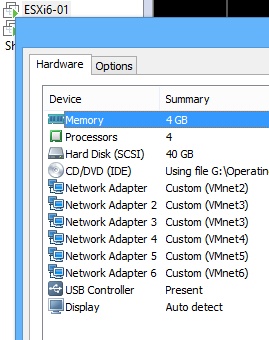
Do that for both ESXi hosts. Then you can boot them up. In the coming chapters we will create and install vCenter VM, create cluster and add both hosts into that cluster. Only then we can finalize the network configuration for those nested ESXi hosts.
The final network settings on each host will be as seen below.
| Nested ESXi Properties | ||
| Network Adapter | Management Network | vmnic0 |
| Network Adapter 2 | vMotion Network | vmnic1 |
| Network Adapter 3 | Storage Network (iSCI) | vmnic2 |
| Network Adapter 4 | Storage Network (iSCI) | vmnic3 |
| Network Adapter 5 | Fault Tolerance Network | vmnic4 |
| Network Adapter 6 | VM Network | vmnic5 |
This is the second part of the VMWare vSphere Lab using VMWare Workstation. Links to the rest of the articles can be found below.
- What do you need to build VMWare vSphere Lab?
- The network design of VMWare vSphere lab in VMware Workstation.
- Preparing Windows Templates for VMWare vSphere Lab
- How to create the Domain Controller Virtual Machine
- Installing of Nested ESXi hosts in our VMware vSphere Lab
- Installing the vCenter Virtual Machine for VMWare vSphere Lab
- Designing the Shared Storage for VMWare vSphere Lab

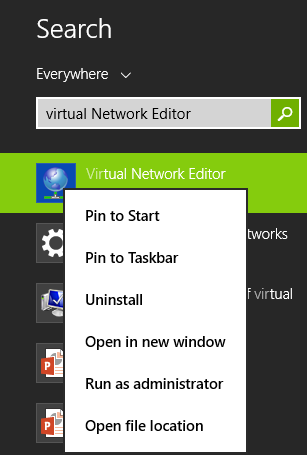
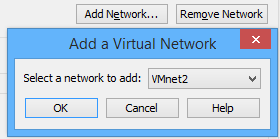
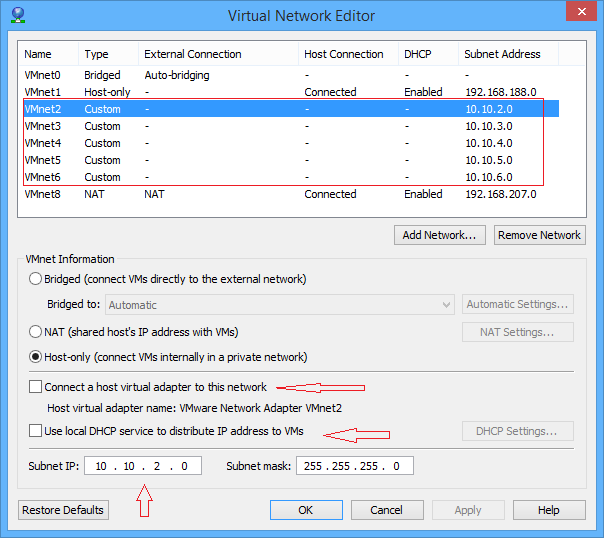




14 Comments
Dear Adil,
I would like to Introduce myself as Balaji working as Windows Administrator. I have been following your valuable posts and guides.
It was very informative and helpful. I have been following your Vmware guide for lab setup. I have registered in Vmware and created a new account, but I could not able to download the trial versions of Vsphere and unable to continue the steps.
I kindly request you to help me in setting up this lab, so that I can have the same setup in my home pc for practice.
Thanks,
Balaji.
Hi Balaji,
You can download the bundle from the below link.
https://my.vmware.com/web/vmware/info/slug/datacenter_cloud_infrastructure/vmware_vsphere/6_0
For the screenshot under the “Those virtual NIC cards configured here will appear as seen below” section, it shows network adapter 2 and 3 as both vmnet 3. Can I assume this was just an error?
Hello Andrew,
That is an error from my end. Thanks for pointing out for others.
Hey Adil so what is the correct configuration for the network adapters?
I just started building my lab. Thanks!
Yeah like Moses said dude, what is the correct configuration. This totally bones up the stuff you are doing in the domain controller article. You have to clarify.
You also put:
Network Adapter 3 Storage Network (iSCI) vmnic2
Network Adapter 4 Storage Network (iSCI) vmnic3
Why? Why is it redundant? It’s out of scheme and you also have your vmotion out of order. This is probably going to jack the whole thing up.
Ryan,
The only thing that makes sense to me, is that NIC 0 and NIC 1 are supposed to be on the management network. In the steps, he has us select two NICs for the management network. The only way these function as designed(fault tolerant) is if they’re on the same network segment/vlan etc. I set NICs 0 and 1 to be on VMnet1.. working through the rest of it tomorrow
Jesse
Hey Jesse,
Was wondering if you found a better to implement the lab?
Dee
Hi What is seciond ESIx-6 host IP ?
Please can you draw complete network map for lab that will be great for configuration.
Did anyone correct the above Network Adapter confusion? Thanks
Hello Team,
how is the Network configuration for routing part default gateway should be pointing to? is a virtual firewall machine to install it?
appreciate your insights
change the subnets to .0 instead of .2